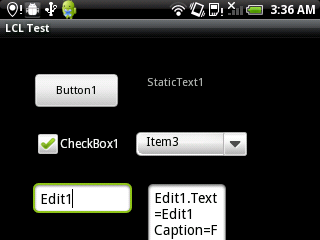Android Interface
Architecture (Executable vs JNI)
As of August 2011 (and Android 3.0), the Android platform can only execute Java Android applications, but these applications can load native libraries and can also run native executables. Therefore, to create Pascal applications in Android one can use one of these methods:
- method 1> Write the Pascal application as a library connected to the Java application via JNI
- method 2> Write the Pascal application as an executable and connect it to Java via pipes or sockets
Running the LCL application as a library and communicating with Java via JNI to create a native interface would generate several serious issues:
- The main project file would need to be different for Android apps
- Free Pascal has some issues with DLLs
- The FPC arm-linux cross-compiler needs some changes to support building Android libraries, but it works fine as is for Android executables
- The Java Native Interface is complex and hard to work with.
To avoid these issues it was preferred to create instead a native executable for the Lazarus applications and let it communicate with the auxiliary Java application only for indispensable things. This might, however, be changed in the future into using JNI.
Architecture (Native vs Custom Drawn)
For the GUI, one can freely mix in Android native and custom drawn widgets, and that's how the LCL will be built: With some native widgets and some custom drawn ones.
- For the current implementation, see: Android Interface/Native Android GUI
Other ideas which are not being implemented by anyone:
- For an older, abandoned idea, see: Android Interface/OpenGL ES GUI
- For an idea from someone to use Qt see: Android Qt port
Roadmap
- Build the set of Lazarus Custom Drawn Controls
Initial bindings for the Android APIsCreate an application to automatically generate the bindings- Write the new android widgetset
- Implement support for JNI
Using the Android SDK, Emulator and Phones
Android Interface/Using the Android SDK, Emulator and Phones
Android Programming
Android Interface/Android Programming
Configuring the Free Pascal Compiler for Android
Building the compiler yourself
See Setup_Cross_Compile_For_ARM and make sure to use the option OPT="-dFPC_ARMEL" for building the compiler.
Using the pre-compiled compiler
A pre-compiled compiler is provided for convenience for users. The following steps were tested in Mandriva Linux 2010.0 and 2010.1:
Required Environment
- A standard FPC 2.4.2 installed in the system via the RPM package
Step 1 - Install the cross-binutils
For Mandriva Linux the RPM package containing arm-linux-as, arm-linux-ld, etc, which are the cross-binutils can be found here: http://rpm.pbone.net/index.php3/stat/4/idpl/14252825/dir/mandriva_2010/com/cross-arm-binutils-2.20.51.0.4-2mnb2.i586.rpm.html
Just download the RPM package and install it using: rpm -ivh cross-arm-binutils-2.20.51.0.4-2mnb2.i586.rpm
In Mandriva Linux 2010.0 the dependencies won't match, as the package is for 2010.1, but one can simply ignore this problem and it works fine using --nodeps:
[root@localhost Programas]# rpm -ivh --nodeps cross-arm-binutils-2.20.51.0.4-2mnb2.i586.rpm
For other distributions use the corresponding package, or else read the instructions for building the cross-binutils yourself at Setup_Cross_Compile_For_ARM
Step 2 - Configure the cross-binutils
The assembler needs a parameter to tell it which ARM ABI to use. A choice which works good is EABI-5, which is compatible with all Android devices available as of Jan 2011. To set this, we will rename the original assembler and substitute it with a shell script which passes the desired parameter. These commands will do it:
su mv /usr/bin/arm-linux-as /usr/bin/arm-linux-as_org gedit /usr/bin/arm-linux-as
Now paste into the editor this code:
#!/bin/sh /usr/bin/arm-linux-as_org -meabi=5 $@
And don't forget to then make it executable:
chmod 755 /usr/bin/arm-linux-as
Step 3 - Install Free Pascal
At this point the pre-compiled FPC can be download from here: http://sourceforge.net/projects/p-tools/files/Free%20Pascal%20for%20ARM/
Then use these commands to install the pre-compiled Free Pascal cross-compiler into /usr:
[felipe@localhost Programas]$ ls -l total 20664 -rw-rw-r-- 1 felipe felipe 17098552 2010-10-25 08:17 fpc-2.5.1.arm-linux.tar.gz [felipe@localhost Programas]$ su Password: [root@localhost Programas]# cp fpc-2.5.1.arm-linux.tar.gz /usr/ [root@localhost Programas]# cd /usr/ [root@localhost usr]# tar -xvf fpc-2.5.1.arm-linux.tar.gz [root@localhost usr]# ln -s lib/fpc/2.5.1/ppcrossarm bin/ppcrossarm
Now we are ready to compile Android applications using the Lazarus IDE! Configuring the fpc.cfg file isn't necessary, the compiled will automatically find the new compiler and it's object files.
Compiling the example LCL-Android Application
Step 1 - Download the source code
From the command line it is:
svn co https://lazarus-ccr.svn.sourceforge.net/svnroot/lazarus-ccr/examples/androidlcl androidlcl
Step 2 - Build it using the Lazarus IDE
Step 3 - Build the APK
Go to the command line and issue these commands:
cd lazarus-ccr/examples/androidlcl/android ant debug
The APK will be located in lazarus-ccr/examples/androidlcl/android/bin
Step 4 - Install the APK in your phone and run it
You should see this:
How to create an LCL-Android Application
todo