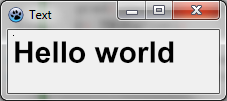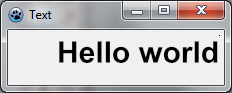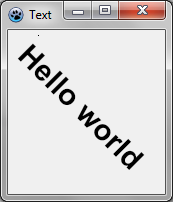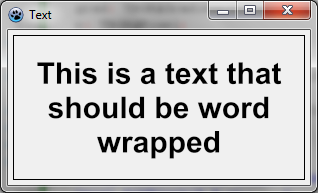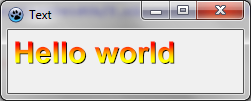Difference between revisions of "BGRABitmap tutorial 12"
m (→Text with gradient: next) |
m (Removed one comma and the line with 'canvas' which was wrong. Also added some spaces for readability.) |
||
| (4 intermediate revisions by 4 users not shown) | |||
| Line 3: | Line 3: | ||
{{BGRABitmap_tutorial_index}} | {{BGRABitmap_tutorial_index}} | ||
| − | This tutorial shows how to use text functions. | + | This tutorial shows how to use the text functions. For advanced features, see [[BGRABitmap tutorial Font rendering|font renderers]]. |
=== Create a new project === | === Create a new project === | ||
| Line 11: | Line 11: | ||
=== Simple text === | === Simple text === | ||
| − | You can draw a simple text like this : | + | You can draw a simple text like this: |
| − | < | + | |
| + | <syntaxhighlight lang="pascal"> | ||
| + | procedure TForm1.FormPaint(Sender: TObject); | ||
var | var | ||
image: TBGRABitmap; | image: TBGRABitmap; | ||
| Line 23: | Line 25: | ||
image.FontAntialias := true; | image.FontAntialias := true; | ||
image.FontStyle := [fsBold]; | image.FontStyle := [fsBold]; | ||
| − | image.TextOut( | + | image.TextOut (5, 5, 'Hello world', c); |
| − | image.SetPixel(5,5,c); | + | image.SetPixel (5, 5, c); |
| − | |||
image.free; | image.free; | ||
| − | end; | + | end; |
| + | </syntaxhighlight> | ||
Here the font size is set to 30 pixels, with antialiasing. Using font antialiasing is slower but more beautiful. | Here the font size is set to 30 pixels, with antialiasing. Using font antialiasing is slower but more beautiful. | ||
| Line 38: | Line 40: | ||
==== Using alignment ==== | ==== Using alignment ==== | ||
| − | Just replace the TextOut and SetPixel lines by : | + | Just replace the TextOut and SetPixel lines by: |
| − | < | + | |
| − | image.SetPixel(ClientWidth-5,5,c); </ | + | <syntaxhighlight lang="pascal"> |
| + | image.TextOut(ClientWidth-5,5,'Hello world',c,taRightJustify); | ||
| + | image.SetPixel(ClientWidth-5,5,c); | ||
| + | </syntaxhighlight> | ||
Now the origin is on the right side of the form, and the text is aligned to the right. | Now the origin is on the right side of the form, and the text is aligned to the right. | ||
| Line 48: | Line 53: | ||
=== Rotated text === | === Rotated text === | ||
| − | + | It is also simple to draw rotated text. To do this use TextOutAngle or set FontOrientation property: | |
| − | < | + | |
| − | image.SetPixel(30,5,c); </ | + | <syntaxhighlight lang="pascal"> |
| + | image.TextOutAngle(30,5,-450,'Hello world',c, taLeftJustify); | ||
| + | image.SetPixel(30,5,c); | ||
| + | </syntaxhighlight> | ||
| + | |||
The angle is in tenth of degrees and positive value means counter clock wise. | The angle is in tenth of degrees and positive value means counter clock wise. | ||
| Line 59: | Line 68: | ||
=== Word wrapped text === | === Word wrapped text === | ||
| − | There is an easy to use version of TextRect : | + | There is an easy to use version of TextRect: |
| − | < | + | |
| − | image.Rectangle(rect(5,5,ClientWidth-5,ClientHeight-5),c,dmSet); </ | + | <syntaxhighlight lang="pascal"> |
| − | Parameters are : | + | image.TextRect(rect(5,5,ClientWidth-5,ClientHeight-5),'This is a text that should be word wrapped',taCenter,tlCenter,c); |
| + | image.Rectangle(rect(5,5,ClientWidth-5,ClientHeight-5),c,dmSet); | ||
| + | </syntaxhighlight> | ||
| + | |||
| + | Parameters are: | ||
* the bounding rectangle | * the bounding rectangle | ||
* the text | * the text | ||
| Line 73: | Line 86: | ||
=== Text with shadow === | === Text with shadow === | ||
| − | You can make a text shadow with a blur effect : | + | You can make a text shadow with a blur effect: |
| − | < | + | <syntaxhighlight lang="pascal"> |
| + | var | ||
image,txt: TBGRABitmap; | image,txt: TBGRABitmap; | ||
grad: TBGRAGradientScanner; | grad: TBGRAGradientScanner; | ||
| Line 89: | Line 103: | ||
image.Draw(Canvas,0,0,True); | image.Draw(Canvas,0,0,True); | ||
image.free; | image.free; | ||
| − | end; </ | + | end; |
| + | </syntaxhighlight> | ||
| − | The procedure TextShadow creates a bitmap that contains the text with a shadow. The parameters are : | + | The procedure TextShadow creates a bitmap that contains the text with a shadow. The parameters are: |
* The size of the bitmap | * The size of the bitmap | ||
* The text | * The text | ||
| Line 105: | Line 120: | ||
=== Text with gradient === | === Text with gradient === | ||
| − | Like other drawing | + | Like other drawing functions, you can supply a gradient or a texture to fill the text with. Here is an example: |
| − | < | + | <syntaxhighlight lang="pascal"> |
| + | uses BGRAGradientScanner; | ||
var | var | ||
| Line 125: | Line 141: | ||
image.Draw(Canvas,0,0,True); | image.Draw(Canvas,0,0,True); | ||
image.free; | image.free; | ||
| − | end; </ | + | end; |
| + | </syntaxhighlight> | ||
| − | First a | + | First a horizontal sine gradient is created, with color yellow and red. It is then used as a texture. |
[[Image:BGRATutorial12f.png]] | [[Image:BGRATutorial12f.png]] | ||
| Line 134: | Line 151: | ||
[[Category:Graphics]] | [[Category:Graphics]] | ||
| + | [[Category: BGRABitmap]] | ||
Latest revision as of 12:32, 22 January 2023
│ Deutsch (de) │ English (en) │ español (es) │ français (fr) │
Home | Tutorial 1 | Tutorial 2 | Tutorial 3 | Tutorial 4 | Tutorial 5 | Tutorial 6 | Tutorial 7 | Tutorial 8 | Tutorial 9 | Tutorial 10 | Tutorial 11 | Tutorial 12 | Tutorial 13 | Tutorial 14 | Tutorial 15 | Tutorial 16 | Edit
This tutorial shows how to use the text functions. For advanced features, see font renderers.
Create a new project
Create a new project and add a reference to BGRABitmap, the same way as in the first tutorial.
Simple text
You can draw a simple text like this:
procedure TForm1.FormPaint(Sender: TObject);
var
image: TBGRABitmap;
c: TBGRAPixel;
begin
image := TBGRABitmap.Create(ClientWidth,ClientHeight, ColorToBGRA(ColorToRGB(clBtnFace)) );
c := ColorToBGRA(ColorToRGB(clBtnText)); //retrieve default text color
image.FontHeight := 30;
image.FontAntialias := true;
image.FontStyle := [fsBold];
image.TextOut (5, 5, 'Hello world', c);
image.SetPixel (5, 5, c);
image.free;
end;
Here the font size is set to 30 pixels, with antialiasing. Using font antialiasing is slower but more beautiful.
The upper-left corner of the text is at (5,5). This origin is shown with a SetPixel.
Using alignment
Just replace the TextOut and SetPixel lines by:
image.TextOut(ClientWidth-5,5,'Hello world',c,taRightJustify);
image.SetPixel(ClientWidth-5,5,c);
Now the origin is on the right side of the form, and the text is aligned to the right.
Rotated text
It is also simple to draw rotated text. To do this use TextOutAngle or set FontOrientation property:
image.TextOutAngle(30,5,-450,'Hello world',c, taLeftJustify);
image.SetPixel(30,5,c);
The angle is in tenth of degrees and positive value means counter clock wise.
Notice where the text origin is (the added pixel).
Word wrapped text
There is an easy to use version of TextRect:
image.TextRect(rect(5,5,ClientWidth-5,ClientHeight-5),'This is a text that should be word wrapped',taCenter,tlCenter,c);
image.Rectangle(rect(5,5,ClientWidth-5,ClientHeight-5),c,dmSet);
Parameters are:
- the bounding rectangle
- the text
- horizontal alignment
- vertical alignment
- color
Text with shadow
You can make a text shadow with a blur effect:
var
image,txt: TBGRABitmap;
grad: TBGRAGradientScanner;
c: TBGRAPixel;
begin
image := TBGRABitmap.Create(ClientWidth,ClientHeight, ColorToBGRA(ColorToRGB(clBtnFace)) );
c := ColorToBGRA(ColorToRGB(clBtnText));
txt := TextShadow(ClientWidth,ClientHeight,'Hello world',30,c,BGRABlack,5,5,5);
image.PutImage(0,0,txt,dmDrawWithTransparency);
txt.Free;
image.Draw(Canvas,0,0,True);
image.free;
end;
The procedure TextShadow creates a bitmap that contains the text with a shadow. The parameters are:
- The size of the bitmap
- The text
- Font height
- Font color
- Shadow color
- Shadow offset and blur size
Do not forget to free the bitmap after using it.
Text with gradient
Like other drawing functions, you can supply a gradient or a texture to fill the text with. Here is an example:
uses BGRAGradientScanner;
var
image: TBGRABitmap;
grad: TBGRAGradientScanner;
begin
image := TBGRABitmap.Create(ClientWidth,ClientHeight, ColorToBGRA(ColorToRGB(clBtnFace)) );
grad := TBGRAGradientScanner.Create(BGRA(255,255,0),BGRA(255,0,0),gtLinear,PointF(0,0),PointF(0,35),True,True);
image.FontHeight := 30;
image.FontAntialias := true;
image.FontStyle := [fsBold];
image.TextOut(6,6,'Hello world',BGRABlack); //draw a black border
image.TextOut(5,5,'Hello world',grad); //draw gradient text
grad.free;
image.Draw(Canvas,0,0,True);
image.free;
end;
First a horizontal sine gradient is created, with color yellow and red. It is then used as a texture.
Previous tutorial (combining transformations) Next tutorial (coordinate system)