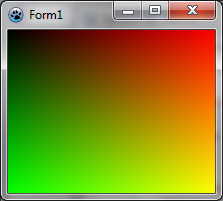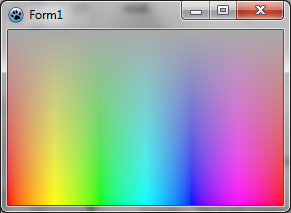Difference between revisions of "BGRABitmap tutorial 4"
m (Text replace - "delphi>" to "syntaxhighlight>") |
Jwdietrich (talk | contribs) |
||
| Line 84: | Line 84: | ||
[[Category:Graphics]] | [[Category:Graphics]] | ||
| + | [[Category: BGRABitmap]] | ||
Revision as of 14:52, 1 November 2012
│ Deutsch (de) │ English (en) │ español (es) │ français (fr) │
Home | Tutorial 1 | Tutorial 2 | Tutorial 3 | Tutorial 4 | Tutorial 5 | Tutorial 6 | Tutorial 7 | Tutorial 8 | Tutorial 9 | Tutorial 10 | Tutorial 11 | Tutorial 12 | Tutorial 13 | Tutorial 14 | Tutorial 15 | Tutorial 16 | Edit
This tutorial shows you how to access directly to pixels.
Create a new project
Create a new project and add a reference to BGRABitmap, the same way as in the first tutorial.
Add a painting handler
With the object inspector, add an OnPaint handler and write :
procedure TForm1.FormPaint(Sender: TObject);
var x,y: integer;
p: PBGRAPixel;
image: TBGRABitmap;
begin
image := TBGRABitmap.Create(ClientWidth,ClientHeight);
for y := 0 to image.Height-1 do
begin
p := image.Scanline[y];
for x := 0 to image.Width-1 do
begin
p^.red := x*256 div image.Width;
p^.green := y*256 div image.Height;
p^.blue := 0;
p^.alpha := 255;
inc(p);
end;
end;
image.InvalidateBitmap; // changed by direct access
image.Draw(Canvas,0,0,True);
image.free;
end;This procedure creates a bitmap of the same size as the available client space. Then the loops access directly to pixel data to render a bidimensional gradient. Finally the image is drawn and freed.
To access to bitmap data, you can either use Data, if you do not mind the line order, or Scanline to access to a specific line. Within a line, pixels are ordered from left to right. Each component is defined. For example :
p^.red := x*256 div image.Width;Defines a red component varying from 0 to 255 from left to right. The maximum value image.Width is never reached by x, so the red component never reach 256.
Run the program
You should see a form with a gradient where corners are black, red, yellow and green. When you resize the form, the gradient is resized accordingly.
Using HSLA colorspace
You can use hue, saturation, and lightness. To do this, declare a THSLAPixel. It's values range from 0 to 65535. To convert it to standard RGB pixel, use HSLAToBGRA.
procedure TForm1.FormPaint(Sender: TObject);
var x,y: integer;
p: PBGRAPixel;
image: TBGRABitmap;
hsla: THSLAPixel;
begin
image := TBGRABitmap.Create(ClientWidth,ClientHeight);
hsla.lightness := 32768;
hsla.alpha := 65535;
for y := 0 to image.Height-1 do
begin
p := image.Scanline[y];
hsla.saturation := y*65536 div image.Height;
for x := 0 to image.Width-1 do
begin
hsla.hue := x*65536 div image.Width;
p^:= HSLAToBGRA(hsla);
inc(p);
end;
end;
image.InvalidateBitmap; // changed by direct access
image.Draw(Canvas,0,0,True);
image.free;
end;Previous tutorial (drawing with the mouse) | Next tutorial (layers and masks)