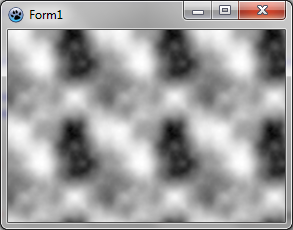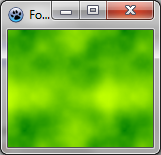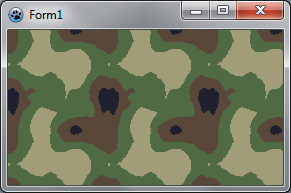BGRABitmap tutorial 8
│ Deutsch (de) │ English (en) │ español (es) │ français (fr) │
This tutorial shows how to use textures.
Create a new project
Create a new project and add a reference to BGRABitmap, the same way as in the first tutorial.
Using brush textures
The simplest texture is a hatched brush.
With the object inspector, add an OnPaint handler and write : <delphi>procedure TForm1.FormPaint(Sender: TObject); var
image,tex: TBGRABitmap; c: TBGRAPixel; x,y,rx,ry: single;
begin
image := TBGRABitmap.Create(ClientWidth,ClientHeight,ColorToBGRA(ColorToRGB(clBtnFace))); c := ColorToBGRA(ColorToRGB(clWindowText));
//ellipse coordinates x := 150; y := 100; rx := 100; ry := 50;
//loads a "diagcross" brush with white pattern and orange background tex := image.CreateBrushTexture(bsDiagCross,BGRAWhite,BGRA(255,192,0)) as TBGRABitmap;
image.FillEllipseAntialias(x,y,rx-0.5,ry-0.5,tex); image.EllipseAntialias(x,y,rx,ry,c,1); //draw outline
tex.Free;
image.Draw(Canvas,0,0,True); image.free;
end;</delphi>
As you can see, a texture is just some bitmap. To fill an ellipse with a texture, just pass the texture as a parameter instead of the color.
Two commands define the ellipse. The first is the filling, and the second is the outline. Notice that the radius is 0.5 pixel smaller for the filling. Indeed, when the pen width is 1, the inner radius is 0.5 smaller and the out radius is 0.5 greater.
Using a command for the outline, we achieve to draw a textured ellipse with a border. But if the outline function is not available, you can also use another fill command with a greater radius with the border color first, and then a smaller radius for the inside.
Add the following lines before tex.Free : <delphi> image.RoundRectAntialias(x-rx-10,y-ry-10,x+rx+10,y+ry+10,20,20,c,11);
image.RoundRectAntialias(x-rx-10,y-ry-10,x+rx+10,y+ry+10,20,20,tex,9); </delphi>
The first command draws a wide round rectangle (of width 11) that includes the border. The second command fill with the texture with a smaller width (9). This works perfectly as long as the texture is not transparent.
Run the program
You should obtain a round rectangle with an ellipse inside it. Each shape is filled with an orange texture.
Generating textures
Basic Perlin noise map
It is possible to generate tilable random textures using CreateCyclicPerlinNoiseMap that can be found in BGRAGradient unit.
With the object inspector, define the OnPaint handler with : <delphi>procedure TForm1.FormPaint(Sender: TObject); var
image,tex: TBGRABitmap;
begin
image := TBGRABitmap.Create(ClientWidth,ClientHeight);
tex := CreateCyclicPerlinNoiseMap(100,100); image.FillRect(0,0,image.Width,image.Height, tex);
image.Draw(Canvas,0,0,True); image.free;
end;</delphi>
This creates a 100x100 texture, and fill the form with it. You should obtain something like this :
Changing color
This is very black and white. We can add some colors. For this, we will need some function to interpolate values. Here it is : <delphi> function Interp256(value1,value2,position: integer): integer; inline;
begin
result := (value1*(256-position) + value2*position) shr 8;
end;</delphi>
This function compute a value going from value1 to value2. Position is a number between 0 and 256 which indicates how much the result is closed to the second value. The expression "shr 8" is an optimized equivalent to "div 256" for positive values. It is a binary shift of 8 digits.
We want to interpolate colors, so let's write a function to interpolate colors : <delphi> function Interp256(color1,color2: TBGRAPixel; position: integer): TBGRAPixel; inline;
begin
result.red := Interp256(color1.red,color2.red, position);
result.green := Interp256(color1.green,color2.green, position);
result.blue := Interp256(color1.blue,color2.blue, position);
result.alpha := Interp256(color1.alpha,color2.alpha, position);
end;</delphi>
It is straightforward : each color component is interpolated between color1 and color2 values.
Now we have everything to make some colors. After CreatePerlinNoiseMap, add the following lines : <delphi> p := tex.Data;
for i := 0 to tex.NbPixels-1 do
begin
p^ := Interp256( BGRA(0,128,0), BGRA(192,255,0), p^.red );
inc(p);
end; </delphi>
You'll need variables p and i, so click on each and press Ctrl-Shift-C.
This loop take each pixel and creates a color from dark green to light green-yellow.
We obtain a tree-like green color :
Using thresholds
Instead of varying continuously, the color can be changed with a threshold. For example, we can delimit see and islands : <delphi> p := tex.Data;
for i := 0 to tex.NbPixels-1 do
begin
if p^.red > 196 then
p^ := BGRA(192,160,96) else //island
p^ := BGRA(0,128,196); //sea
inc(p);
end; </delphi>
We can use more thresholds. Here is a camouflage : <delphi> p := result.Data;
for i := 0 to result.NbPixels-1 do
begin
v := p^.red;
if v < 64 then p^:= BGRA(31,33,46) else
if v < 128 then p^:= BGRA(89,71,57) else
if v < 192 then p^:= BGRA(80,106,67) else
p^:= BGRA(161,157,121);
inc(p);
end; </delphi>