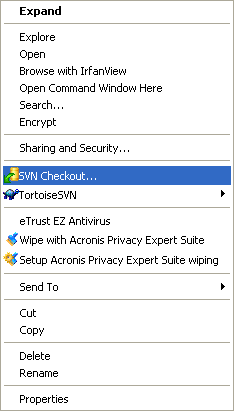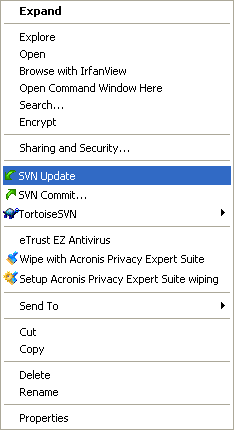Difference between revisions of "Getting Lazarus/sk"
(→Getting Lazarus: -- update) |
|||
| Line 1: | Line 1: | ||
{{Getting Lazarus}} | {{Getting Lazarus}} | ||
| − | =Getting | + | == Via SVN == |
| + | === Getting SVN === | ||
| + | You may download a SVN Client for Windows in http://tortoisesvn.tigris.org/ | ||
| + | A SVN command line client is available from the official SVN [http://subversion.tigris.org/ website] for many platforms including Linux and Windows. | ||
| − | == | + | === Using SVN === |
| − | === | + | ==== Using the command line ==== |
| − | |||
| − | + | To get Lazarus for the first time: | |
| − | Open a command | + | Open a terminal/command prompt, change to the directory you wish the Lazarus folder to be created in and type: |
| + | svn co http://svn.freepascal.org/svn/lazarus/trunk lazarus | ||
| + | |||
| + | To update Lazarus sources: | ||
| + | |||
| + | Open a terminal/command prompt, change to the lazarus directory and type: | ||
| + | svn update | ||
| + | |||
| + | ==== Alternative URLs ==== | ||
| + | Sometimes the URL of repository given above does not work, because between the svn server there is a http-proxy server. That server usually claims to be a 'transparent' proxy, but still doesn't pass your svn commands correctly to the svn.freepascal.org server. | ||
| + | |||
| + | The svn.freepascal.org server also listens on port 8080. Maybe the proxy doesn't interfere with http trafic on that port, so you can try: | ||
| + | svn co http://svn.freepascal.org:8080/svn/lazarus/trunk lazarus | ||
| + | |||
| + | The Lazarus svn repostory is mirrored on sourceforge with a delay of 15 minutes using [[fpsvnsync]]. The sourceforge repository uses the https protocol. Proxy servers usually don't interfere with that protocol. You can check out form sourceforge using the following command | ||
| + | svn co https://svn.sourceforge.net/svnroot/lazarus/trunk lazarus | ||
| + | |||
| + | ==== Using TortoiseSVN for Windows ==== | ||
| + | TortoiseSVN integrates itself with Windows Explorer. After installation, all commands are available from inside Windows Explorer through right-clicking on a directory or file. | ||
| + | |||
| + | |||
| + | To get Lazarus for the first time: | ||
| + | |||
| + | * Open Windows Explorer | ||
| + | * Create a directory where you want to put the files from the SVN server | ||
| + | * Right click on the newly created directory | ||
| + | * Select ''SVN Checkout...'' on the popup menu | ||
| + | |||
| + | [[Image:TortoiseSVN_Main_Menu.png]] | ||
| + | |||
| + | * In the next dialog you enter the URL for Lazarus server source: | ||
| + | http://svn.freepascal.org/svn/lazarus/trunk | ||
| + | * Watch how TortoiseSVN imports the file tree from the server. This can take some time to complete. | ||
| + | |||
| + | |||
| + | To update Lazarus sources: | ||
| + | |||
| + | * Open Windows Explorer | ||
| + | * Right click on the source directory | ||
| + | * Select ''SVN Update'' on the popup menu | ||
| + | |||
| + | [[Image:TortoiseSVN_Main_Menu_Update.png]] | ||
| + | |||
| + | ''Tip: There seems to be a resource hog bug somewhere in TortoiseSVN (1.24). After you've finished with TortoiseSVN and closed Windows Explorer, it may help to kill process TSVNCache.exe from Task Manager. --[[User:Prognatus|Prognatus]] 18:28, 26 Sep 2005 (CEST)'' | ||
| + | |||
| + | |||
| + | ==== Scripts ==== | ||
| + | |||
| + | [[user:Lightning|Lightning]]: | ||
| + | Here is a windows batch script that takes care of checking out and updating '''Lazarus''' from '''SVN''' to a subdirectory and even basic error fixing, because i have no way of knowing where Lazarus is installed it cannot compile or copy the files to your working Lazarus instalation. | ||
| + | Please save the script as '''getlaz.bat''' or some other name, however there is no warranty of any kind, use at your own risk, put it in a test directory first and make sure there is no subdirectory already called '''lazarus'''. | ||
| + | |||
| + | @echo off | ||
| + | REM Script for checkout and update Lazarus from SVN | ||
| + | echo. | ||
| + | |||
| + | REM Check if lazarus directory exists to update or checkout first | ||
| + | if exist lazarus ( | ||
| + | echo Updating Lazarus, please wait ... | ||
| + | cd lazarus | ||
| + | svn update | ||
| + | if %errorlevel% NEQ 0 goto CleanupLaz | ||
| + | cd .. | ||
| + | goto Exit | ||
| + | ) | ||
| + | |||
| + | echo Checking out Lazarus for the first time, this might take a while ... | ||
| + | svn checkout http://svn.freepascal.org/svn/lazarus/trunk lazarus | ||
| + | goto Exit | ||
| + | |||
| + | :CleanupLaz | ||
| + | echo. | ||
| + | echo Something went wrong, trying to fix any problems if possible ... | ||
| + | svn cleanup | ||
| + | if %errorlevel% NEQ 0 ( | ||
| + | cd .. | ||
| + | echo. | ||
| + | echo Cleanup Failed ! Please check or delete/move/rename the lazarus subdirectory ... | ||
| + | goto Exit | ||
| + | ) | ||
| + | |||
| + | cd .. | ||
| + | echo. | ||
| + | echo Cleanup complete please run the script again. | ||
| + | :Exit | ||
| + | |||
| + | |||
| + | [[user:Matthijs|Matthijs]]: | ||
| + | In Linux I use a script (it is not very sophisticated, but does the trick) to download the latest SVN-version for Lazarus. Before I copy it here I'll explain my system. | ||
| + | In my home-directory I have a special cvsroot-directory. In this directory I have a script for downloading Lazarus and other interesting projects. Lazarus is installed in /usr/share/lazarus. Before building a new version from SVN I make a backup, just in case the current svn is unstable. This is done by moving the /usr/share/lazarus directory to /usr/share/lazarus.bu | ||
| + | To adapt the script to your system you only need to alter the constants defined at the start of the script. | ||
| + | But without further ado, here is the script. But (big but) it is given without any guarantee. :) If things break you are on your own. | ||
| + | |||
| + | #!/bin/bash | ||
| + | |||
| + | # before you can use this script you have to checkout all files | ||
| + | # so first do a | ||
| + | # svn checkout http://svn.freepascal.org/svn/lazarus/trunk lazarus | ||
| + | |||
| + | #Define some directories | ||
| + | BASEDIR=/usr/share/ | ||
| + | LAZCVSDIR=~/cvsroot/lazarus/ | ||
| + | LAZDIR=/usr/share/lazarus/ | ||
| + | LAZBACKUP=/usr/share/lazarus.bu | ||
| + | |||
| + | #Remove old backup if it exists | ||
| + | date +"%T %tStart" | ||
| + | if [ -d $LAZBACKUP ] | ||
| + | then | ||
| + | date +"%T %tRemoving old backup" | ||
| + | rm $LAZBACKUP -fr | ||
| + | else | ||
| + | date +"%T %tNo backup to remove" | ||
| + | fi | ||
| + | |||
| + | date +"%T %tCreating copy of lazarus dir" | ||
| + | cp -R $LAZDIR $LAZBACKUP | ||
| − | + | #Getting stuff from svn | |
| − | + | date +"%T %tUpdate lazarus" | |
| + | svn update lazarus > ~/cvs_update.log | ||
| − | + | #Copying cvs-files to our laz dir. | |
| − | + | date +"%T %tcopying files" | |
| + | cp -Rf $LAZCVSDIR $BASEDIR --reply=yes | ||
| − | + | #Make and building of lazarus | |
| − | + | date +"%T %tmake lazarus" | |
| + | cd $LAZDIR | ||
| + | make > /dev/null | ||
| + | date +"%T %tmake the packages" | ||
| + | make idepkg > /dev/null | ||
| + | date +"%T %tFinished" | ||
| − | == | + | === Installing the compiler === |
| − | If you | + | [[user:Jouke|Jouke]]: If you are starting from scratch with the above, you won't have the FPC compiler installed. In other words the compiler is not included in the Lazarus SVN. It is possible to use a SVN version of FPC also, but generally it is better to use the latest stable release (at this moment v2.0.4). In my opinion it is preferable to try to rebuild the directory structure of a standard Lazarus install. Here is how I installed it (on WinXP): |
| − | + | * Download the binary for your system from this page: http://www.freepascal.org/download.html. | |
| + | * Also download the source code from the same page. | ||
| + | * Install the binaries by running a 'full install' and accepting all defaults. | ||
| + | * Unpack the source files to the same directory as the binaries (c:\fpc\2.0.4\). | ||
| + | * In your base Lazarus directory, create two new directories: 'pp' and 'fpcsrc'. | ||
| + | * From the fpc directory c:\fpc\2.0.4\, select the directories 'bin, 'msg' and 'units' and copy them completely into the 'pp' directory you just created. | ||
| + | * From the fpc source directory c:\fpc\2.0.4\fpc\, select the directories 'fcl', 'rtl' and 'packages'. Copy these three directories to the directory 'fpcsrc'. | ||
| + | * While leaving out all directories which were already there and also leaving out the underlying directories, the Lazarus tree should now look like this: | ||
| + | C:\Lazarus\pp\bin | ||
| + | \msg | ||
| + | \units | ||
| + | \fpcsrc\fcl | ||
| + | \packages | ||
| + | \rtl | ||
| + | * If you want, you can now delete the fpc sources and uninstall the fpc binaries. | ||
| + | * Make sure the new path to the ppc386 executable is in your environment. | ||
| + | * From the C:\lazarus\tools\install\win32 directory copy the file 'samplefpc.cfg' to the C:\lazarus\pp\bin\i386-win32 directory and rename it to fpc.cfg (first delete/rename the old fpc version). | ||
| + | * Edit this file and replace all occurencies of '$1' by 'C:\lazarus\pp'. | ||
| − | + | That's it. You should now be able to make Lazarus and start using it! | |
=Original contributors and changes= | =Original contributors and changes= | ||
This page has been converted from the epikwiki [http://lazarus-ccr.sourceforge.net/index.php?wiki=GettingLazarus version]. | This page has been converted from the epikwiki [http://lazarus-ccr.sourceforge.net/index.php?wiki=GettingLazarus version]. | ||
Revision as of 15:56, 16 June 2007
│
Deutsch (de) │
English (en) │
español (es) │
français (fr) │
日本語 (ja) │
polski (pl) │
português (pt) │
русский (ru) │
slovenčina (sk) │
Via SVN
Getting SVN
You may download a SVN Client for Windows in http://tortoisesvn.tigris.org/ A SVN command line client is available from the official SVN website for many platforms including Linux and Windows.
Using SVN
Using the command line
To get Lazarus for the first time:
Open a terminal/command prompt, change to the directory you wish the Lazarus folder to be created in and type:
svn co http://svn.freepascal.org/svn/lazarus/trunk lazarus
To update Lazarus sources:
Open a terminal/command prompt, change to the lazarus directory and type:
svn update
Alternative URLs
Sometimes the URL of repository given above does not work, because between the svn server there is a http-proxy server. That server usually claims to be a 'transparent' proxy, but still doesn't pass your svn commands correctly to the svn.freepascal.org server.
The svn.freepascal.org server also listens on port 8080. Maybe the proxy doesn't interfere with http trafic on that port, so you can try:
svn co http://svn.freepascal.org:8080/svn/lazarus/trunk lazarus
The Lazarus svn repostory is mirrored on sourceforge with a delay of 15 minutes using fpsvnsync. The sourceforge repository uses the https protocol. Proxy servers usually don't interfere with that protocol. You can check out form sourceforge using the following command
svn co https://svn.sourceforge.net/svnroot/lazarus/trunk lazarus
Using TortoiseSVN for Windows
TortoiseSVN integrates itself with Windows Explorer. After installation, all commands are available from inside Windows Explorer through right-clicking on a directory or file.
To get Lazarus for the first time:
- Open Windows Explorer
- Create a directory where you want to put the files from the SVN server
- Right click on the newly created directory
- Select SVN Checkout... on the popup menu
- In the next dialog you enter the URL for Lazarus server source:
http://svn.freepascal.org/svn/lazarus/trunk
- Watch how TortoiseSVN imports the file tree from the server. This can take some time to complete.
To update Lazarus sources:
- Open Windows Explorer
- Right click on the source directory
- Select SVN Update on the popup menu
Tip: There seems to be a resource hog bug somewhere in TortoiseSVN (1.24). After you've finished with TortoiseSVN and closed Windows Explorer, it may help to kill process TSVNCache.exe from Task Manager. --Prognatus 18:28, 26 Sep 2005 (CEST)
Scripts
Lightning: Here is a windows batch script that takes care of checking out and updating Lazarus from SVN to a subdirectory and even basic error fixing, because i have no way of knowing where Lazarus is installed it cannot compile or copy the files to your working Lazarus instalation. Please save the script as getlaz.bat or some other name, however there is no warranty of any kind, use at your own risk, put it in a test directory first and make sure there is no subdirectory already called lazarus.
@echo off REM Script for checkout and update Lazarus from SVN echo. REM Check if lazarus directory exists to update or checkout first if exist lazarus ( echo Updating Lazarus, please wait ... cd lazarus svn update if %errorlevel% NEQ 0 goto CleanupLaz cd .. goto Exit ) echo Checking out Lazarus for the first time, this might take a while ... svn checkout http://svn.freepascal.org/svn/lazarus/trunk lazarus goto Exit :CleanupLaz echo. echo Something went wrong, trying to fix any problems if possible ... svn cleanup if %errorlevel% NEQ 0 ( cd .. echo. echo Cleanup Failed ! Please check or delete/move/rename the lazarus subdirectory ... goto Exit ) cd .. echo. echo Cleanup complete please run the script again. :Exit
Matthijs:
In Linux I use a script (it is not very sophisticated, but does the trick) to download the latest SVN-version for Lazarus. Before I copy it here I'll explain my system.
In my home-directory I have a special cvsroot-directory. In this directory I have a script for downloading Lazarus and other interesting projects. Lazarus is installed in /usr/share/lazarus. Before building a new version from SVN I make a backup, just in case the current svn is unstable. This is done by moving the /usr/share/lazarus directory to /usr/share/lazarus.bu
To adapt the script to your system you only need to alter the constants defined at the start of the script.
But without further ado, here is the script. But (big but) it is given without any guarantee. :) If things break you are on your own.
#!/bin/bash # before you can use this script you have to checkout all files # so first do a # svn checkout http://svn.freepascal.org/svn/lazarus/trunk lazarus #Define some directories BASEDIR=/usr/share/ LAZCVSDIR=~/cvsroot/lazarus/ LAZDIR=/usr/share/lazarus/ LAZBACKUP=/usr/share/lazarus.bu #Remove old backup if it exists date +"%T %tStart" if [ -d $LAZBACKUP ] then date +"%T %tRemoving old backup" rm $LAZBACKUP -fr else date +"%T %tNo backup to remove" fi date +"%T %tCreating copy of lazarus dir" cp -R $LAZDIR $LAZBACKUP #Getting stuff from svn date +"%T %tUpdate lazarus" svn update lazarus > ~/cvs_update.log #Copying cvs-files to our laz dir. date +"%T %tcopying files" cp -Rf $LAZCVSDIR $BASEDIR --reply=yes #Make and building of lazarus date +"%T %tmake lazarus" cd $LAZDIR make > /dev/null date +"%T %tmake the packages" make idepkg > /dev/null date +"%T %tFinished"
Installing the compiler
Jouke: If you are starting from scratch with the above, you won't have the FPC compiler installed. In other words the compiler is not included in the Lazarus SVN. It is possible to use a SVN version of FPC also, but generally it is better to use the latest stable release (at this moment v2.0.4). In my opinion it is preferable to try to rebuild the directory structure of a standard Lazarus install. Here is how I installed it (on WinXP):
- Download the binary for your system from this page: http://www.freepascal.org/download.html.
- Also download the source code from the same page.
- Install the binaries by running a 'full install' and accepting all defaults.
- Unpack the source files to the same directory as the binaries (c:\fpc\2.0.4\).
- In your base Lazarus directory, create two new directories: 'pp' and 'fpcsrc'.
- From the fpc directory c:\fpc\2.0.4\, select the directories 'bin, 'msg' and 'units' and copy them completely into the 'pp' directory you just created.
- From the fpc source directory c:\fpc\2.0.4\fpc\, select the directories 'fcl', 'rtl' and 'packages'. Copy these three directories to the directory 'fpcsrc'.
- While leaving out all directories which were already there and also leaving out the underlying directories, the Lazarus tree should now look like this:
C:\Lazarus\pp\bin
\msg
\units
\fpcsrc\fcl
\packages
\rtl
- If you want, you can now delete the fpc sources and uninstall the fpc binaries.
- Make sure the new path to the ppc386 executable is in your environment.
- From the C:\lazarus\tools\install\win32 directory copy the file 'samplefpc.cfg' to the C:\lazarus\pp\bin\i386-win32 directory and rename it to fpc.cfg (first delete/rename the old fpc version).
- Edit this file and replace all occurencies of '$1' by 'C:\lazarus\pp'.
That's it. You should now be able to make Lazarus and start using it!
Original contributors and changes
This page has been converted from the epikwiki version.