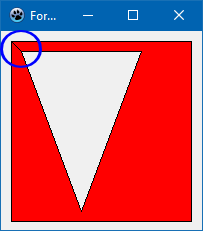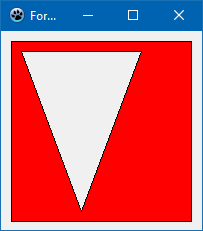Difference between revisions of "Graphics - Working with TCanvas"
(→Drawing text with sharp edges (non antialiased): Polygon with hole) |
|||
| Line 145: | Line 145: | ||
end; </syntaxhighlight> | end; </syntaxhighlight> | ||
| − | You may notice that there is a connection line from the starting point of the inner triangle back to the starting point of the outer rectangle (marked by a blue circle in the screenshot). This is because the <tt>Polygon()</tt> method closes the entire polygon, i.e. connects the very first with the very last array point. It can be avoided by drawing the polygon and the border separately. For drawing the fill the <tt>Pen.Style</tt> should be set | + | You may notice that there is a connection line from the starting point of the inner triangle back to the starting point of the outer rectangle (marked by a blue circle in the screenshot). This is because the <tt>Polygon()</tt> method closes the entire polygon, i.e. connects the very first with the very last array point. It can be avoided by drawing the polygon and the border separately. For drawing the fill the <tt>Pen.Style</tt> should be set to <tt>psClear</tt> to hide the outline. The <tt>PolyLine()</tt> method can be used to draw the border; this methods accepts arguments for the starting point index and count of the points in the array to be drawn. |
[[Image:Polygon_with_hole_2.png|right|Polygon with hole]] | [[Image:Polygon_with_hole_2.png|right|Polygon with hole]] | ||
<syntaxhighlight lang=Pascal> | <syntaxhighlight lang=Pascal> | ||
| Line 156: | Line 156: | ||
Canvas.Pen.Style := psSolid; | Canvas.Pen.Style := psSolid; | ||
Canvas.Pen.Color := clBlack; | Canvas.Pen.Color := clBlack; | ||
| − | Canvas.Polyline(Pts, 0, 5); | + | Canvas.Polyline(Pts, 0, 5); // rectangle starts at index 0 and consists of 5 array elements |
| − | Canvas.Polyline(Pts, 5, 4); | + | Canvas.Polyline(Pts, 5, 4); // triangle starts at index 5 and consists of 4 array elements |
end; </syntaxhighlight> | end; </syntaxhighlight> | ||
Revision as of 15:59, 24 December 2020
│
English (en) │
français (fr) │
italiano (it) │
русский (ru) │
Drawing a rectangle
Many controls expose their canvas as a public property or in an OnPaint event, e.g. TForm, TPanel and TPaintBox. Let's use TForm as an example to demonstrate how to paint on a canvas.
Suppose we want to draw a red rectangle with a 5-pixel-thick blue border in the center of the form; the size of the rectangle should be half of the size of the form. For this purpose we must add code to the OnPaint event of the form. Don't paint in an OnClick handler because this painting is not persistent and will be erased whenever the operating system requests a repaint, always paint in the OnPaint event!
The TCanvas method for painting a rectangle is called exactly like that: Rectangle(). It gets the coordinates of the rectangle edges either separately or as a TRect record. The fill color is determined by the color of the canvas's Brush, and the border color is given by the color of the canvas's Pen:
procedure TForm1.FormPaint(Sender: TObject);
var
w, h: Integer; // Width and height of the rectangle
cx, cy: Integer; // center of the form
R: TRect; // record containing the coordinates of the rectangle's left, top, right, bottom corners
begin
// Calculate form center
cx := Width div 2;
cy := Height div 2;
// Calculate the size of the rectangle
w := Width div 2;
h := Height div 2;
// Calculate the corner points of the rectangle
R.Left := cx - w div 2;
R.Top := cy - h div 2;
R.Right := cx + w div 2;
R.Bottom := cy + h div 2;
// Set the fill color
Canvas.Brush.Color := clRed;
Canvas.Brush.Style := bsSolid;
// Set the border color
Canvas.Pen.Color := clBlue;
Canvas.Pen.Width := 5;
Canvas.Pen.Style := psSolid;
// Draw the rectangle
Canvas.Rectangle(R);
end;
Using the default GUI font
This can be done with the following simple code:
SelectObject(Canvas.Handle, GetStockObject(DEFAULT_GUI_FONT));
Drawing a text limited on the width
Use the DrawText routine, first with DT_CALCRECT and then without it.
// First calculate the text size then draw it
TextBox := Rect(0, currentPos.Y, Width, High(Integer));
DrawText(ACanvas.Handle, PChar(Text), Length(Text),
TextBox, DT_WORDBREAK or DT_INTERNAL or DT_CALCRECT);
DrawText(ACanvas.Handle, PChar(Text), Length(Text),
TextBox, DT_WORDBREAK or DT_INTERNAL);
Drawing text with sharp edges (non antialiased)
Some widgetsets support this via
Canvas.Font.Quality := fqNonAntialiased;
Some widgetsets like the gtk2 do not support this and always paint antialiased. Here is a simple procedure to draw text with sharp edges under gtk2. It does not consider all cases, but it should give an idea:
procedure PaintAliased(Canvas: TCanvas; x, y: integer; const TheText: string);
var
w, h, dx, dy: Integer;
IntfImg: TLazIntfImage;
Img: TBitmap;
col: TFPColor;
FontColor, c: TColor;
begin
w := 0;
h := 0;
Canvas.GetTextSize(TheText, w, h);
if (w <= 0) or (h <= 0) then exit;
Img := TBitmap.Create;
IntfImg := nil;
try
// paint text to a bitmap
Img.Masked := true;
Img.SetSize(w,h);
Img.Canvas.Brush.Style := bsSolid;
Img.Canvas.Brush.Color := clWhite;
Img.Canvas.FillRect(0, 0, w, h);
Img.Canvas.Font := Canvas.Font;
Img.Canvas.TextOut(0, 0, TheText);
// get memory image
IntfImg := Img.CreateIntfImage;
// replace gray pixels
FontColor := ColorToRGB(Canvas.Font.Color);
for dy := 0 to h - 1 do begin
for dx := 0 to w - 1 do begin
col := IntfImg.Colors[dx, dy];
c := FPColorToTColor(col);
if c <> FontColor then
IntfImg.Colors[dx, dy] := colTransparent;
end;
end;
// create bitmap
Img.LoadFromIntfImage(IntfImg);
// paint
Canvas.Draw(x, y, Img);
finally
IntfImg.Free;
Img.Free;
end;
end;
Drawing a polygon with a hole
Suppose you must draw the shape of a country with a large lake inside from both of which you have some boundary points. Basically the Polygon() method of the LCL canvas is prepared for this task. However, some important facts must be considered:
- Prepare the array of polygon vertices such that each polygon is closed (i.e. last point = first point), and that both polygon points are immediately adjacent in the array.
- The order of the inner and outer polygon points in the array does not matter.
- Make sure that both polygons have opposite orientations, i.e. if the outer polygon has its vertices in clockwise order, then the inner polygon must have the points in counter-clockwise order.
Example:
const
P: array of [0..8] of TPoint = (
// outer polygon: a rectangle
(X: 10; Y: 10), // <--- first point of the rectangle
(X:190; Y: 10),
(X:190; Y:190),
(X: 10; Y:190),
(X: 10; Y: 10), // <--- last point of the rectangle = first point
// inner polygon: a triangle
(X: 20; Y: 20), // <--- first point of the triangle
(X: 40; Y:180),
(X: 60; Y: 20),
(X: 20; Y: 20) // <--- last point of the triangle = first point
);
procedure TForm1.FormPaint(Sender: TObject);
begin
Canvas.Brush.Color := clRed;
Canvas.Polygon(Pts);
end;
You may notice that there is a connection line from the starting point of the inner triangle back to the starting point of the outer rectangle (marked by a blue circle in the screenshot). This is because the Polygon() method closes the entire polygon, i.e. connects the very first with the very last array point. It can be avoided by drawing the polygon and the border separately. For drawing the fill the Pen.Style should be set to psClear to hide the outline. The PolyLine() method can be used to draw the border; this methods accepts arguments for the starting point index and count of the points in the array to be drawn.
procedure TForm1.FormPaint(Sender: TObject);
begin
Canvas.Brush.Color := clRed;
Canvas.Pen.Style := psClear;
Canvas.Polygon(Pts);
Canvas.Pen.Style := psSolid;
Canvas.Pen.Color := clBlack;
Canvas.Polyline(Pts, 0, 5); // rectangle starts at index 0 and consists of 5 array elements
Canvas.Polyline(Pts, 5, 4); // triangle starts at index 5 and consists of 4 array elements
end;