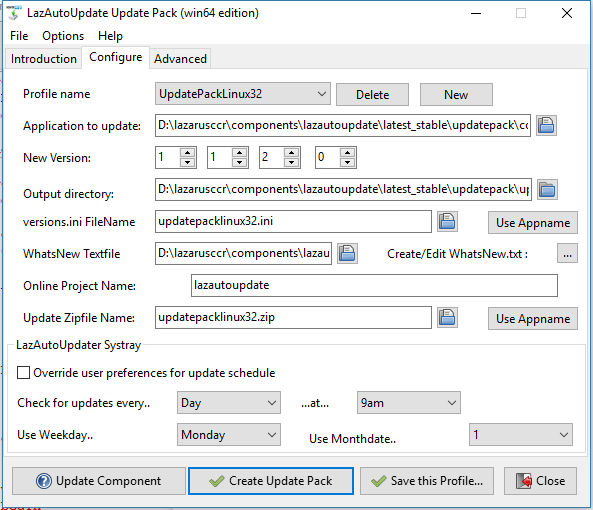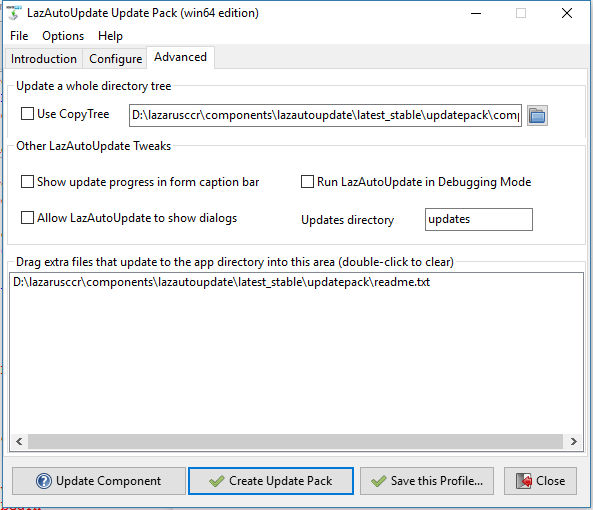Sand Box
Heading
Append
Program Test;
Uses Crt;
Var I : Integer;
Begin
For I := 0 to 12 do
WriteLn('Test ',I:2);
End.--Graeme 11:03, 23 March 2012 (UTC) The DELPHI style doesn't seem to be supported, so we have to use the SOURCE tag instead.
Sayonara
Test O
How to use an internal link: indent first line.
External link
External link: link title
another link: link title
a image
This text should be placed near the picture, does it? zxvzxcv zxvc xcv xzcv zxcv zxvc zxvc zxcv zxcv zxcv zxcv xcv xcv xcv xcv zxcv zxcv zxcv xcv zxcv zxcv aaaaaaaaaaaaa
And this line were is going? and this line?
a text
This is the text
new section test
Table 2
| Header 1 | Header 2 | Header 3 | Header 4 |
| Item 1,1 | Item 1,2 | Item 1,3 | Item 1,4 |
| Item 2,1 | Item 2,2 | Item 2,3 | Item 2,4 |
Bullets
- One
- Two
- Tree
Numbering
- First
- Second
- Third
Nested Numbering
- First
- first.one
- first.two
- first.three
- Second
- second.one
- second.two
- second.three
Mixed Numbering
- First
- first.one
- first.two
- first.three
- Second
- second.one
- second.two
- second.three
indenting first line
Please note that all contributions to Lazarus-ccr are considered to be released under the GNU Free Documentation License (see Lazarus-ccr:Copyrights for details). If you don't want your writing to be edited mercilessly and redistributed at will, then don't submit it here.
- You are also promising us that you wrote this yourself, or copied it from a public domain or similar free resource. DO NOT SUBMIT COPYRIGHTED WORK WITHOUT PERMISSION!
TEST
Another Test: lets go crazy
I want to create a boxed text:
This is in a box, or so I hope.
This is outside the box, no? And this is a reference to my incomplete Structural Analyis book ThisIsMyShura
Weird: this is in the box as well?
- And a bullet in italics?
non formatted...
Humm
Float Like A Butterfly
New section?
Let's see... ok
grusskarte
if Graphviz was installed, this would draw a pretty graph...
<graphviz> digraph G {
rankdir=LR; node [fontsize = "8" shape = "rectangle"]; "Node 1" -> "Node 2";
} </graphviz>
This is a test to see, if I can edit a page after the Bad-Behavior update. fpcfan 22:43, 7 December 2007 (CET)
Tutorial links
Use this syntax to include a page within another page: {{:LazAutoUpdater}}
│
Deutsch (de) │
English (en) │
español (es) │
Bahasa Indonesia (id) │
italiano (it) │
日本語 (ja) │
polski (pl) │
русский (ru) │
slovenčina (sk) │
中文(中国大陆) (zh_CN) │
Summary
- LazAutoUpdate is a visual drop-in component for the Lazarus/FPC IDE to make updating your application from an online source easier and smarter.
- When making an app for distribution, coding an update process for users can be a bother, yet users appreciate the facility (so long as it's not forced on them!) and support is easier if you know that the user always has the most up-to-date version of your app. LazAutoUpdate is designed to integrate well with your SourceForge or GitHub version control ensuring a trouble-free experience for you and your users.
- LazAutoUpdate downloads via a background thread so the user can continue using your app without interruption
- This means for example, your app can 'check for updates' at startup without the app becoming unresponsive.
- It is aimed at Lazarus Windows and Linux developers who host their project in SourceForge or GitHub.
- Drop-in the component, set a couple of properties (your SourceForge project name, or some GitHub properties) and call one simple method:
- LazAutoUpdate.AutoUpdate
- You (the developer) have plenty of control over how the component behaves, yet it is simple to use.
- End-users see the updating process as simple and transparent
- Tested and developed in Windows 10 64/32-bit and Linux 64/32-bit
Download
- LazAutoUpdate suite installer (Windows) or zip (Linux) can be downloaded from the SourceForge project site
- The Lazarus OnlinePackager also contains LazAutoUpdate
Installation
- Download the Windows setup file or the linuxbinaries zip
- Windows: Install, Linux: Unzip in a spare folder
- Use the UpdatePack to make and distribute your update files
- Use the LazAutoUpdate component to add update functionality to your Lazarus app
- You will need to distribute updatehm<os>(.exe) with your application for LazAutoUpdate to work correctly
- Don't forget to set VersionInfo numbers in your Lazarus Project options
Example application
- In the download package is the project 'TestApp'
- Compile and run TestApp (remembering to compile+copy the appropriate console updater (updatehm_xxx) to the executable folder)
- It should update itself 'out-of-the-box'
- Check out the source code of TestApp to get an idea of how to use LazAutoUpdate to its full potential
Internationalisation
- i8n: LazAutoUpdate has a 'locale' folder with all the .po files needed for translation. The base language is English
Use
- Set a version number for your app in Project/Options/Versioninfo
- Drop the component onto the main form of your application
- Set the SFProjectName property to your SourceForge project name (the same text as appears in the URL for your project page)
- or.. Set the GitHub properties:
- GitHubProjectname: Username or Organisation
- GitHubRepositoryName: Your project/repository
- GitHubBranchOrTag: 'master' for the root or the GitHub Branch name or Tag name
- In both cases set the UpdatesFolder to the location of your update files (you can leave it blank)
- Use the UpdatePack to upload your app to the internet (SourceForge, GitHub etc)
- Then let the component take care of the details. Just use (perhaps as a Help menu item 'Check for updates')
LazAutoUpdate1.AutoUpdate;
- You don't want the user to close your application in the middle of an update! Use this code in the Form.CloseQuery handler:
If LazAutoUpdate1.DownloadInProgress Then
Begin
CanClose := False;
ShowMessage('Please wait. Download is still progress.');
End;
- After an update your app can show 'What's new' automatically. Put this line into your Form's OnShow event:
LazAutoUpdate1.ShowWhatsNewIfAvailable;
- This gives you the 'bare bones' of the update code for your application. As you can see, it's all pretty automatic and simple.
More control
- Decide if you want your app to check for updates on startup. If so, in your form.activate handler:
If LazAutoUpdate1.NewVersionAvailable Then
MessageDlg(Application.Title, 'A new version of ' + Application.Title +
' is available.' + LineEnding +
'Click ''Check for new version'' in Help menu to update', mtConfirmation,
[mbOK], 0);
- If you do not use the AutoUpdate method, you have control over the update process in stages via the functions:
If LazAutoUpdate1.NewVersionAvailable then ..... else ...
If LazAutoUpdate1.DownloadNewVersion then ..... else ...
If LazAutoUpdate1.UpdateToNewVersion then ..... else ...
Debugging
- If you set
LazAutoUpdate1.DebugMode:=TRUE;
then you can use the built-in OnDebugEvent method to log activity:
procedure TForm1.LazAutoUpdate1DebugEvent(Sender: TObject; lauMethodName,
lauMessage: string);
begin
// Use TEventLog
Logger.Info('('+lauMethodName+') - ' + lauMessage);
end;
There are also events fired: OnDownloaded and OnNewVersionAvailable and the property LastError with info that you might use for debugging.
Support
- LazAutoUpdate is supported via the Lazarus forum here.
License
- LazaAutoUpdate: LGPLv2 (same as Lazarus components)
- Update Pack: GPLv2
Deploying your Application with LazAutoUpdate
- Use UpdatePack to manage the process.
- UpdatePack is a GUI application that makes the update files accurately and quickly, and even gives you the corresponding LazAutoUpdate code for your app.
- It uses 'profiles' that enable you to deploy future updates by simply updating the version number and clicking 'Create Update Pack'.
- Your app users will benefit from having the latest version of your software always available
- When testing, remember your testing app should be a lower version number than your 'update' app stored online :)
- If you want to make up (or add to) the update zip yourself, it should contain the App and the text file 'whatsnew.txt' as a minimum.
Using auOtherSourceFilename and auOtherSourceURL
- When ProjectType is set to auOther, LazAutoUpdate will use these properties for all the Methods. See example application in the SVN archive.
LazAutoUpdate Systray Application
- This can be found in the /trayicon folder of the source.
- When this is run, it sits in the system tray area and silently checks for updates via a schedule (developer and user configurable)
- If it finds a new version it pops up a notification to the user to update:
- If the app not running, the update is done silently in the background
- If the app is running it closes it and then does the update. The app will then restart
- If it finds a new version it pops up a notification to the user to update:
- Systray updater has a right-click menu:
- Configure:
- The user can edit the schedule - each app has a 'profile'
- Runs at startup (Windows):
- The systray loads silently at each Windows boot
- Configure:
- Systray (lautraynotify) picks up entries from apps that use LazAutoupdate automatically, so it never needs to be configured - simply installed once and forgotten.
- The schedule is flexible, from once every day to once every month
- The UpdatePack takes care of producing the systray configuration file for your app. The default is to check every Monday at 9am.
- The systray app works in both Windows and Linux - all you need to do is deploy it.
Making a generic online installer/updater
- Once a LazAutoUpdate component has been dropped onto a form, it can be used for multiple updates, downloads etc. (see '/testinstaller' in package source)
- For a generic installer/updater you need to set:
- VersionsINIFilename
- ZipFilename
- AppFileWithPath
- AppVersion
- By setting these properties dynamically (perhaps via a menu) you can enable the user to update multiple applications hosted on a SourceForge/GitHub project site (or any site using auOther settings - see above)
- Here's example code to use LazAutoUpdate to download then run an application.
- The zipped files for the application (including 'whatsnew.txt') and the file 'mywizzyapp.ini' are located in the /updates subdirectory of the SourceForge project 'mywizzy'
- The executable 'updatehm(ostype)(.exe)' is in the same directory as your updater app
- ostype=[win32|win64|linux32|linux64]
- Windows ext=(.exe)
- The user would download a small InnoSetup installer with just the online installer/updater, which in turn would download application(s) and supporting files.
- Of course, the "installer" could be your main application, with sister applications installable via a menu or some such.
procedure TForm1.Button1Click(Sender: TObject);
// Uses SysUtils,LazFileUtils,ulazautoupdate etc..
Var sDirectoryToInstallTo: string;
begin
sDirectoryToInstallTo := ProgramDirectory + 'installed';
Application.Title:='My whizzy app'
LazAutoUpdate1.WorkingMode := lauInstall;
LazAutoUpdate1.ProjectType := auSourceForge;
LazAutoUpdate1.SFProjectname:='mywizzy';
LazAutoUpdate1.VersionsININame:='mywizzyapp.ini';
LazAutoUpdate1.ZipfileName:='mywizzyapp.zip';
LazAutoUpdate1.AppFileWithPath := sDirectoryToInstallTo + DirectorySeparator + 'mywizzyapp.exe';
// Our responsibility to make the folder
if not DirectoryExistsUTF8(sDirectoryToInstallTo) then ForceDirectoriesUTF8(sDirectoryToInstallTo);
LazAutoUpdate1.Appversion:='0.0.0.0';
If LazAutoUpdate1.DownloadNewVersion then
begin
If LazAutoUpdate1.UpdateToNewVersion then
begin
LazAutoUpdate1.ShortCut.Category := scUtility;
LazAutoUpdate1.ShortCut.Target := LazAutoUpdate1.AppFileWithPath;
LazAutoUpdate1.ShortCut.ShortcutName := Application.Title;
LazAutoUpdate1.MakeShortCut; // makes a desktop shortcut and a Start menu entry in Windows
end;
end;
end;
- You can then programatically run the installed app easily enough:
// Uses asyncprocess
procedure TForm1.RunInstalledApp;
var
AProcess: TAsyncProcess;
begin
if not FileExistsUTF8(LazAutoUpdate1.AppFileWithPath) then
begin
ShowMessageFmt('%s does not exist! Install it first.',
[LazAutoUpdate1.AppFileWithPath]);
Exit;
end;
AProcess := TAsyncProcess.Create(nil);
try
AProcess.Executable := LazAutoUpdate1.AppFileWithPath;
AProcess.Execute;
finally
Aprocess.Free;
end;
end;
Public Methods List
- Function NewVersionAvailable: Boolean;
- Function DownloadNewVersion: Boolean;
- Function UpdateToNewVersion: Boolean;
- Procedure ShowWhatsNewIfAvailable;
- Procedure AutoUpdate;
- function AppIsActive
- procedure ResetAppVersion;
Non-published Properties list
- GUIOnlineVersion: String
- ReturnCode: Integer
- DownloadInprogress: Boolean
- AppFileWithPath: String
- AppVersion: String
- LastError: String;
- DebugMode: boolean
- LCLVersion: string
- WidgetSet: string
- FPCVersion: string
- LastCompiled: string
- TargetOS: string
- WindowsAdminCheck: boolean
Deploying multiple updates in a single project
- By default, the ZipFilename is the same as your application, but you can set it to a unique value, and deploy it to your Online Files/updates irectory
- Each application to be updated should have a unique name for the versions.ini file. Set the VersionsINIFilename property.
In case the download takes to long
- VersionCountLimit property determines how long LazAutoUpdate will check for a new version before timing out.
- DownloadCountLimit property determines how long LazAutoUpdate will try downloading the new version before timing out.
Versions.ini
The format is as follows:
;LazAutoUpdate versions file [versions] GUI=0.0.2
- The file is small so that it is very quick to download
Source Code and latest versions
Security
Windows 10
- Windows 10 security will not allow a non-admin user to update applications from the internet (unless it's a Windows Store App). This is a sensible policy in my opinion, and LazAutoUpdate adheres to it.
- If an 'ordinary user' tries to update an app using LazAutoUpdate, all will go smoothly until the final 'Update app' phase. At that point LazAutoUpdate will pop up a dialog informing the user that an administrator account is needed for the actual update.
- For an 'admin user', LazAutoUpdate will pop up a UAC dialog (the same as any installer) and proceed upon clicking 'yes' to do the update.
- If you wish to circumvent this (perhaps with a manifest) LazAutoUpdate has the public property 'WindowsAdminCheck' which you can set to FALSE and avoid the dialog.
Linux
- Linux will do the update without even showing the update console, and the user gets a seamless experience.
Workflow
(Technical explanation)
The Lazarus Auto-Updater workflow for updating a running application is as follows:
- App downloads a small 'version.ini' file from sourceforge or github with version info (it can do this at start-up)
- App compares with its own internal version
- If new version available
- App deletes any contents of local /updates folder
- App downloads then unzips it from the web into a local /updates folder
- App uses TAsyncProcess to start the console updater.exe, passing it the name of the file to be updated in the command line
- updater.exe copies a downloaded 'whatsnew.txt' into the App folder and enters Sleep for a few seconds
- Meanwhile App has entered loop checking whether a 'whatsnew.txt' file has been copied into it's directory
- App detects 'whatsnew.txt' and Closes. (in other words the TProcess has started successfully)
- Updater copies /updates/UpdatedApp to App directory.
- Updater uses TProcess to start the updated app
- On Form.Show, App displays 'whatsnew.txt' then deletes it
The User sees:
- Dialog: 'There's a new version of xxx available. Would you like to download it?' Yes/No
- If Yes clicked:
- Download happens in the background (via a background thread) Optional 'download counter' is shown to indicate progress.
- User is prevented from closing the app whilst the download is in progress (in Form.CloseQuery)
- Dialog: 'The update is downloaded. Click OK to install it and restart xxx now' OK
- User clicks OK
- A console (DOS window in Windows) opens automatically and the Application closes. The console says 'Please wait updating xxx'
- After a couple of seconds the console disappears, and the new version of the App starts
- As soon as the main window is shown, a 'What's New' info box is shown with an OK button
- User clicks OK button, and never sees the info again