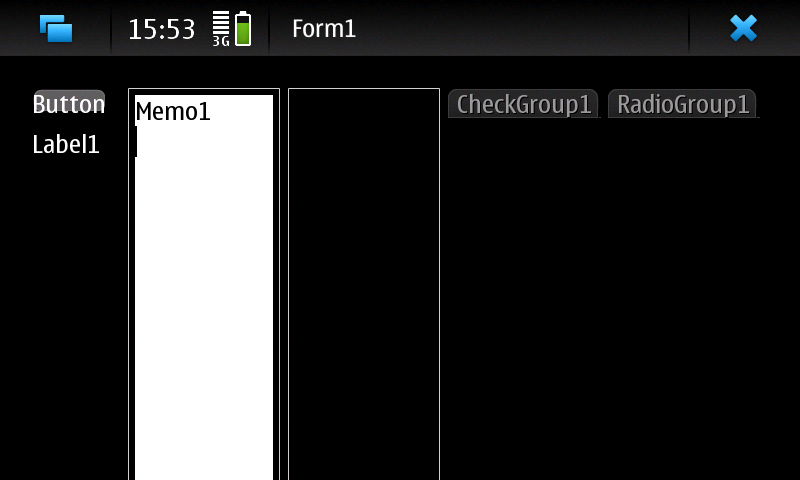Difference between revisions of "Setup Cross Compile For ARM"
m (→See also: clarified description) |
|||
| (78 intermediate revisions by 14 users not shown) | |||
| Line 1: | Line 1: | ||
| − | + | {{Setup Cross Compile For ARM}} | |
| − | |||
| − | |||
| − | |||
| − | |||
| − | |||
| − | |||
| − | |||
| − | |||
| − | |||
| − | |||
| − | + | == How To setup Lazarus/FPC for arm-linux cross compiling. == | |
| − | + | ||
| − | . | + | With this tutorial you can make a binary file that runs on arm-linux devices. This is tested with a Nokia N900 with "[http://maemo.org/ Maemo 5 OS]" (the gnu/linux Debian based OS, developed by [http://maemo.nokia.com/videos/introducing-maemo-5/ Nokia]. It is an arm-linux device that runs GTK2 and QT4.6). |
| − | + | ||
| − | + | If you need a simple "command prompt"/"terminal" program, after [[#FPC for ARM]] section skip to [[#APPENDIX A: Testing console programs]]. | |
| − | * | + | |
| − | * | + | '''NOTE 1''': All procedures are tested on a Virtual Machine with '''Ubuntu 9.10 - x86''' with Windows 7 as host and VirtualBox 3.0.12 as virtual machine. It is a fresh install, with all updates up to date. |
| − | < | + | |
| − | + | '''NOTE 2''': Replace every ''/home/user/'' with your real user path. All other paths are simply for explanation. If you use "[http://maemovmware.garage.maemo.org/2nd_edition/ Maemo SDK Virtual Image]", replace every ''/home/user/'' with ''/home/maemo/'' | |
| − | + | ||
| − | + | == Automated Script == | |
| − | < | + | The previously provided scripts are obsolete. Please see [http://wiki.lazarus.freepascal.org/Lazarus_Manager HERE] (see discussion page for alternative. |
| − | + | ||
| − | + | == Generic things to do == | |
| − | + | ||
| − | </ | + | {{Warning|These instructions are quite old - they refer to 2.2.4 while the current (December 2013) stable FPC is 2.6.2. Please adjust as you follow these and update the page. Thanks.}} |
| − | * | + | |
| − | + | === Downloads === | |
| − | + | * any starting compiler from the 2.2.4 branch (e.g. fpc-2.2.4-20091214.i386.rpm) from [http://www.hu.freepascal.org/lazarus HERE] or [http://snapshots.lazarus.shikami.org/ HERE]). It is needed to compile >= 2.2.4 fpc sources | |
| − | + | * latest binutils.tar.gz (e.g. binutils-2.20.tar.gz) from [http://ftp.gnu.org/gnu/binutils/ HERE] | |
| − | + | * latest [http://ftp//ftp.freepascal.org/pub/fpc/snapshot/trunk/source/fpc.zip fpc.zip] from [http://www.freepascal.org/develop.var HERE] | |
| − | + | * latest Lazarus source zip (e.g. lazarus-0.9.29-23129-20091214-src.zip) from [http://www.hu.freepascal.org/lazarus HERE] or [http://snapshots.lazarus.shikami.org/ HERE] (faster for me) | |
| − | + | * target libs (You can grab from SDK or from arm-device. ''See "[[#APPENDIX A: Testing console programs]]"'') | |
| − | + | ||
| − | + | === Unpack/copy all files in the respective directories === | |
| − | + | FPC 2.2.4 installer: | |
| − | * | + | ~/fpc_tools/fpc_2.2.4/fpc-2.2.4-20091214.i386.rpm |
| − | * | + | Binutils sources: |
| − | * | + | ~/fpc_tools/binutils-2.20/ |
| − | + | Lazarus sources: | |
| − | + | ~/lazarus/ | |
| − | chmod +x | + | FPC 2.5.1 sources: |
| − | < | + | ~/lazarus/fpc/2.5.1/ |
| − | . | + | |
| − | + | === Prepare Target Libs === | |
| − | * | + | * See "[[#APPENDIX A: Testing console programs]]" to know how/where to find target libs |
| − | + | * Copy all target libs to ~/lazarus/fpc/libcross | |
| + | |||
| + | === Install dependencies === | ||
| + | <syntaxhighlight lang="bash">sudo apt-get install -y alien libncurses5-dev libXp-dev libgtk2.0-dev</syntaxhighlight> | ||
| + | |||
| + | == Install & Configure Binutils == | ||
| + | |||
| + | === Compile binutils for arm-linux === | ||
| + | * If not already done, extract binutils-2.20.tar.gz in ~/fpc_tools/binutils-2.20 | ||
| + | * Then type: | ||
| + | <syntaxhighlight lang="bash"> | ||
| + | cd ~/fpc_tools/binutils-2.20 | ||
| + | ./configure --target=arm-linux --disable-werror | ||
| + | make | ||
| + | sudo make install | ||
| + | mkdir ~/lazarus/fpc/binutils | ||
| + | ln -s /usr/local/bin/arm-linux-ar ~/lazarus/fpc/binutils/ar | ||
| + | ln -s /usr/local/bin/arm-linux-ld ~/lazarus/fpc/binutils/ld | ||
| + | sudo mv /usr/local/bin/arm-linux-as /usr/local/bin/arm-linux-as_org | ||
| + | |||
| + | sudo gedit /usr/local/bin/arm-linux-as | ||
| + | </syntaxhighlight> | ||
| + | |||
| + | * Paste: | ||
| + | |||
| + | <syntaxhighlight lang="bash">#!/bin/sh | ||
| + | /usr/local/bin/arm-linux-as_org -meabi=5 $@</syntaxhighlight> | ||
| + | |||
| + | '''NOTE''': option ''-meabi=5'' force assembler to make binary ''eabi v5'' compatible. E.g. if you need eabi v4 you will change it in ''-meabi=4''. | ||
| + | |||
| + | * Save and close gedit | ||
| + | * Type: | ||
| + | |||
| + | <syntaxhighlight lang="bash"> | ||
| + | sudo chmod +x /usr/local/bin/arm-linux-as | ||
| + | ln -s /usr/local/bin/arm-linux-as ~/lazarus/fpc/binutils/as | ||
| + | </syntaxhighlight> | ||
| + | |||
| + | == FPC == | ||
| + | |||
| + | === Install precompiled fpc 2.2.4 branch === | ||
| + | '''REMEMBER TO CHANGE EVERY '''/home/user/''' WITH YOUR OWN USER PATH!''' | ||
| + | * Type: | ||
| + | <syntaxhighlight lang="bash">sudo alien -i -c /home/user/fpc_tools/fpc_2.2.4/fpc-2.2.4-20091214.i386.rpm</syntaxhighlight> | ||
| + | * Be sure that ppc386 is right installed, type: | ||
| + | <syntaxhighlight lang="bash">which ppc386</syntaxhighlight> | ||
| + | if ppc386 is in the path it returns the path (e.g. /usr/bin/ppc386) | ||
| + | |||
| + | === Compile FPC from sources === | ||
| + | * Type: | ||
| + | <syntaxhighlight lang="bash"> | ||
| + | cd ~/lazarus/fpc/2.5.1 | ||
| + | make all OPT='-gl -O3p3' PP=/usr/bin/ppc386 (add NOGDB=1 at the end if asked) | ||
| + | sudo make install PP=/usr/bin/ppc386 PREFIX=/usr/ (add NOGDB=1 at the end if asked) | ||
| + | sudo rm /usr/bin/ppc386 | ||
| + | sudo ln -s /usr/lib/fpc/2.5.1/ppc386 /usr/bin/ppc386 | ||
| + | sudo mkdir /usr/share/fpcsrc/ | ||
| + | sudo ln -sf ~/lazarus/fpc/2.5.1/ /usr/share/fpcsrc/ | ||
| + | sudo /usr/lib/fpc/2.5.1/samplecfg /usr/lib/fpc/2.5.1/ /etc | ||
| + | </syntaxhighlight> | ||
| + | |||
| + | == FPC for ARM == | ||
| + | |||
| + | === Make FPC able to cross compile for arm-linux === | ||
| + | * Type: | ||
| + | <syntaxhighlight lang="bash"> | ||
| + | cd ~/lazarus/fpc/2.5.1/ | ||
| + | sudo make crossinstall CPU_TARGET=arm OS_TARGET=linux CROSSBINDIR=/home/user/lazarus/fpc/binutils/ OPT=-dFPC_ARMEL INSTALL_PREFIX=/usr | ||
| + | </syntaxhighlight> | ||
| + | |||
| + | === Create custom fpc.cfg === | ||
| + | '''REMEMBER TO CHANGE EVERY '''/home/user/''' WITH YOUR OWN USER PATH!''' | ||
| + | * Type: | ||
| + | <syntaxhighlight lang="bash">gedit ~/.fpc.cfg</syntaxhighlight> | ||
| + | * Paste in ~/.fpc.cfg: | ||
| + | <pre> | ||
| + | #INCLUDE /etc/fpc.cfg | ||
| + | #IFDEF CPUARM | ||
| + | -Fu/usr/lib/fpc/2.5.1/units/$fpctarget/* | ||
| + | -Fl/usr/lib/fpc/2.5.1/units/$fpctarget/rtl/ | ||
| + | -XP/home/user/lazarus/fpc/binutils/ | ||
| + | -Xr/usr/lib/fpc/2.5.1/units/arm-linux/rtl/ | ||
| + | -Xr/home/user/lazarus/fpc/libcross | ||
| + | -XR/home/user/lazarus/fpc/ | ||
| + | -darm | ||
| + | -Tlinux | ||
| + | #ENDIF | ||
| + | </pre> | ||
| + | |||
| + | * save and close gedit | ||
| + | * Type: | ||
| + | <syntaxhighlight lang="bash">sudo ln -sf /usr/lib/fpc/2.5.1/ppcrossarm /usr/local/bin/ppcarm</syntaxhighlight> | ||
| + | |||
| + | == Lazarus == | ||
| + | If you don't need graphical programs, you can skip this section and go directly to [[#Appendix B: Target libs]] | ||
| + | |||
| + | === Compile Lazarus === | ||
| + | * Type: | ||
| + | <syntaxhighlight lang="bash"> | ||
| + | cd ~/lazarus | ||
| + | make clean all | ||
| + | </syntaxhighlight> | ||
| + | |||
| + | === Start Lazarus === | ||
| + | * Start Lazarus to see that everything is ok and then to compile LCL and Package Registration | ||
| + | * Type: | ||
| + | <syntaxhighlight lang="bash">./lazarus</syntaxhighlight> | ||
| + | |||
| + | === Configure Lazarus for cross Compile === | ||
| + | * Now you must cross compile the LCL and Package Registration, this part comes from [http://wiki.lazarus.freepascal.org/Cross_compiling#Cross_compiling_the_LCL HERE]. | ||
| + | * From the IDE: | ||
| + | *# In Tools -> Options -> Environment -> Files, set the Compiler path to the path to fpc. Normally this is already done. | ||
| + | *# Then open Tools / Configure Build Lazarus / Advanced Build Options. | ||
| + | *# Set Target OS as ''linux'' and Target CPU as ''arm''. | ||
| + | *# Set LCL and Package registration to Build (the middle radio button) and all other to None (left radio buttons). | ||
| + | *# Click the Build button. | ||
| + | |||
| + | == Make your first arm-linux project in Lazarus == | ||
| + | |||
| + | === New Project === | ||
| + | * Start new project as application | ||
| + | * Put some component in main form to test (like button, memo and few other things) | ||
| + | |||
| + | === Set Targets === | ||
| + | * From the IDE: | ||
| + | *# Set in Project / Compiler Options / Code generation / Target OS (-T): ''Linux'' | ||
| + | *# Set in Project / Compiler Options / Code generation / Target CPU family (-P): ''arm'' | ||
| + | *# Set in Project / Compiler Options / Other / Custom Option: enter -XParm-linux- into textbox | ||
| + | |||
| + | === Add target libs to your project === | ||
| + | '''REMEMBER TO CHANGE EVERY '''/home/user/''' WITH YOUR OWN USER PATH!''' | ||
| + | * From the IDE: | ||
| + | *# Set in Project / Compiler Options / Linking / Options (-k): ''-L/home/user/lazarus/fpc/libcross'' | ||
| + | *# Set in Project / Compiler Options / Compilation / Execute after / Command: ''arm-linux-strip -s /path/to/your/project/binary'' (where ''"binary"'' is the executable builded with Lazarus) | ||
| + | |||
| + | === Build Project === | ||
| + | * Build Project as normal: | ||
| + | *# Hit keys Ctrl+F9 | ||
| + | *# Run / Build | ||
| + | |||
| + | === Time to run === | ||
| + | * Transfer the binary of your project on device | ||
| + | * Generally you must give executable permission to the binary directly on the device. If you work in terminal type: | ||
| + | <syntaxhighlight lang="bash"> | ||
| + | chmod +x /path/where/is/YourProject | ||
| + | ./path/where/is/YourProject | ||
| + | </syntaxhighlight> | ||
| + | |||
| + | [[Image:Kjow hello-world.png|thumb|300px|center|alt=Nokia N900|e.g. Maemo 5 running Lazarus graphical demo.]] | ||
| + | |||
| + | == APPENDIX A: Testing console programs == | ||
| + | |||
| + | === Create a TestARM.pas === | ||
| + | |||
| + | * Type: | ||
| + | |||
| + | <syntaxhighlight lang="bash"> | ||
| + | mkdir ~/dev/TestARM/ | ||
| + | gedit ~/dev/TestARM/TestARM.pas | ||
| + | </syntaxhighlight> | ||
| + | |||
| + | * Paste this code: | ||
| + | |||
| + | <syntaxhighlight lang=pascal> | ||
| + | program test; | ||
| + | begin | ||
| + | writeln('DATE ',{$i %DATE%}); | ||
| + | writeln('FPCTARGET ',{$i %FPCTARGET%}); | ||
| + | writeln('FPCTARGETCPU ',{$i %FPCTARGETCPU%}); | ||
| + | writeln('FPCTARGETOS ',{$i %FPCTARGETOS%}); | ||
| + | writeln('FPCVERSION ',{$i %FPCVERSION%}); | ||
| + | end. | ||
| + | </syntaxhighlight> | ||
| + | |||
| + | * Type: | ||
| + | |||
| + | <syntaxhighlight lang="bash"> | ||
| + | cd ~/dev/TestARM/ | ||
| + | fpc -Tlinux -Parm -XParm-linux- TestARM.pas | ||
| + | </syntaxhighlight> | ||
| + | |||
| + | === Time to run === | ||
| + | |||
| + | * Transfer TestARM on device | ||
| + | * Generally you must give executable permission to ''TestARM'' directly on the device: | ||
| + | |||
| + | <syntaxhighlight lang="bash"> | ||
| + | chmod +x /path/where/is/TestAMR | ||
| + | ./path/where/is/TestAMR | ||
| + | </syntaxhighlight> | ||
| + | |||
| + | == Appendix B: Target libs == | ||
| + | |||
| + | You need target libs to assemble and link binary file. You can find them into the SDK of your device or into the device itself. | ||
| + | |||
| + | E.g. for Nokia N900 you need to copy /lib/* and /usr/lib/* (no subdirs needed) that are present in the Nokia N900 root and you must merge all files to ~/lazarus/fpc/libcross/<br> | ||
| + | Finally, you need to rename each library ''not found'' by linker (ld) to the file name searched by linker itself.<br> | ||
| + | |||
| + | E.g. if you got this error | ||
| + | |||
| + | libX11.so not found (or incompatible) | ||
| + | |||
| + | and you have a file called ''libX11.so.6.2.0'', then you need to rename it into ''libX11.so'' | ||
| + | |||
| + | == See also == | ||
| + | |||
| + | * [[Android]] Article on setting up cross-compiling on Windows for Android on ARM | ||
| + | * [[Cross compiling]] for cross compiling from Linux, macOS and Windows along with other useful cross-compilation information. | ||
Latest revision as of 02:45, 26 November 2020
│
English (en) │
español (es) │
magyar (hu) │
Bahasa Indonesia (id) │
русский (ru) │
How To setup Lazarus/FPC for arm-linux cross compiling.
With this tutorial you can make a binary file that runs on arm-linux devices. This is tested with a Nokia N900 with "Maemo 5 OS" (the gnu/linux Debian based OS, developed by Nokia. It is an arm-linux device that runs GTK2 and QT4.6).
If you need a simple "command prompt"/"terminal" program, after #FPC for ARM section skip to #APPENDIX A: Testing console programs.
NOTE 1: All procedures are tested on a Virtual Machine with Ubuntu 9.10 - x86 with Windows 7 as host and VirtualBox 3.0.12 as virtual machine. It is a fresh install, with all updates up to date.
NOTE 2: Replace every /home/user/ with your real user path. All other paths are simply for explanation. If you use "Maemo SDK Virtual Image", replace every /home/user/ with /home/maemo/
Automated Script
The previously provided scripts are obsolete. Please see HERE (see discussion page for alternative.
Generic things to do
Warning: These instructions are quite old - they refer to 2.2.4 while the current (December 2013) stable FPC is 2.6.2. Please adjust as you follow these and update the page. Thanks.
Downloads
- any starting compiler from the 2.2.4 branch (e.g. fpc-2.2.4-20091214.i386.rpm) from HERE or HERE). It is needed to compile >= 2.2.4 fpc sources
- latest binutils.tar.gz (e.g. binutils-2.20.tar.gz) from HERE
- latest fpc.zip from HERE
- latest Lazarus source zip (e.g. lazarus-0.9.29-23129-20091214-src.zip) from HERE or HERE (faster for me)
- target libs (You can grab from SDK or from arm-device. See "#APPENDIX A: Testing console programs")
Unpack/copy all files in the respective directories
FPC 2.2.4 installer:
~/fpc_tools/fpc_2.2.4/fpc-2.2.4-20091214.i386.rpm
Binutils sources:
~/fpc_tools/binutils-2.20/
Lazarus sources:
~/lazarus/
FPC 2.5.1 sources:
~/lazarus/fpc/2.5.1/
Prepare Target Libs
- See "#APPENDIX A: Testing console programs" to know how/where to find target libs
- Copy all target libs to ~/lazarus/fpc/libcross
Install dependencies
sudo apt-get install -y alien libncurses5-dev libXp-dev libgtk2.0-dev
Install & Configure Binutils
Compile binutils for arm-linux
- If not already done, extract binutils-2.20.tar.gz in ~/fpc_tools/binutils-2.20
- Then type:
cd ~/fpc_tools/binutils-2.20
./configure --target=arm-linux --disable-werror
make
sudo make install
mkdir ~/lazarus/fpc/binutils
ln -s /usr/local/bin/arm-linux-ar ~/lazarus/fpc/binutils/ar
ln -s /usr/local/bin/arm-linux-ld ~/lazarus/fpc/binutils/ld
sudo mv /usr/local/bin/arm-linux-as /usr/local/bin/arm-linux-as_org
sudo gedit /usr/local/bin/arm-linux-as
- Paste:
#!/bin/sh
/usr/local/bin/arm-linux-as_org -meabi=5 $@
NOTE: option -meabi=5 force assembler to make binary eabi v5 compatible. E.g. if you need eabi v4 you will change it in -meabi=4.
- Save and close gedit
- Type:
sudo chmod +x /usr/local/bin/arm-linux-as
ln -s /usr/local/bin/arm-linux-as ~/lazarus/fpc/binutils/as
FPC
Install precompiled fpc 2.2.4 branch
REMEMBER TO CHANGE EVERY /home/user/ WITH YOUR OWN USER PATH!
- Type:
sudo alien -i -c /home/user/fpc_tools/fpc_2.2.4/fpc-2.2.4-20091214.i386.rpm
- Be sure that ppc386 is right installed, type:
which ppc386
if ppc386 is in the path it returns the path (e.g. /usr/bin/ppc386)
Compile FPC from sources
- Type:
cd ~/lazarus/fpc/2.5.1
make all OPT='-gl -O3p3' PP=/usr/bin/ppc386 (add NOGDB=1 at the end if asked)
sudo make install PP=/usr/bin/ppc386 PREFIX=/usr/ (add NOGDB=1 at the end if asked)
sudo rm /usr/bin/ppc386
sudo ln -s /usr/lib/fpc/2.5.1/ppc386 /usr/bin/ppc386
sudo mkdir /usr/share/fpcsrc/
sudo ln -sf ~/lazarus/fpc/2.5.1/ /usr/share/fpcsrc/
sudo /usr/lib/fpc/2.5.1/samplecfg /usr/lib/fpc/2.5.1/ /etc
FPC for ARM
Make FPC able to cross compile for arm-linux
- Type:
cd ~/lazarus/fpc/2.5.1/
sudo make crossinstall CPU_TARGET=arm OS_TARGET=linux CROSSBINDIR=/home/user/lazarus/fpc/binutils/ OPT=-dFPC_ARMEL INSTALL_PREFIX=/usr
Create custom fpc.cfg
REMEMBER TO CHANGE EVERY /home/user/ WITH YOUR OWN USER PATH!
- Type:
gedit ~/.fpc.cfg
- Paste in ~/.fpc.cfg:
#INCLUDE /etc/fpc.cfg #IFDEF CPUARM -Fu/usr/lib/fpc/2.5.1/units/$fpctarget/* -Fl/usr/lib/fpc/2.5.1/units/$fpctarget/rtl/ -XP/home/user/lazarus/fpc/binutils/ -Xr/usr/lib/fpc/2.5.1/units/arm-linux/rtl/ -Xr/home/user/lazarus/fpc/libcross -XR/home/user/lazarus/fpc/ -darm -Tlinux #ENDIF
- save and close gedit
- Type:
sudo ln -sf /usr/lib/fpc/2.5.1/ppcrossarm /usr/local/bin/ppcarm
Lazarus
If you don't need graphical programs, you can skip this section and go directly to #Appendix B: Target libs
Compile Lazarus
- Type:
cd ~/lazarus
make clean all
Start Lazarus
- Start Lazarus to see that everything is ok and then to compile LCL and Package Registration
- Type:
./lazarus
Configure Lazarus for cross Compile
- Now you must cross compile the LCL and Package Registration, this part comes from HERE.
- From the IDE:
- In Tools -> Options -> Environment -> Files, set the Compiler path to the path to fpc. Normally this is already done.
- Then open Tools / Configure Build Lazarus / Advanced Build Options.
- Set Target OS as linux and Target CPU as arm.
- Set LCL and Package registration to Build (the middle radio button) and all other to None (left radio buttons).
- Click the Build button.
Make your first arm-linux project in Lazarus
New Project
- Start new project as application
- Put some component in main form to test (like button, memo and few other things)
Set Targets
- From the IDE:
- Set in Project / Compiler Options / Code generation / Target OS (-T): Linux
- Set in Project / Compiler Options / Code generation / Target CPU family (-P): arm
- Set in Project / Compiler Options / Other / Custom Option: enter -XParm-linux- into textbox
Add target libs to your project
REMEMBER TO CHANGE EVERY /home/user/ WITH YOUR OWN USER PATH!
- From the IDE:
- Set in Project / Compiler Options / Linking / Options (-k): -L/home/user/lazarus/fpc/libcross
- Set in Project / Compiler Options / Compilation / Execute after / Command: arm-linux-strip -s /path/to/your/project/binary (where "binary" is the executable builded with Lazarus)
Build Project
- Build Project as normal:
- Hit keys Ctrl+F9
- Run / Build
Time to run
- Transfer the binary of your project on device
- Generally you must give executable permission to the binary directly on the device. If you work in terminal type:
chmod +x /path/where/is/YourProject
./path/where/is/YourProject
APPENDIX A: Testing console programs
Create a TestARM.pas
- Type:
mkdir ~/dev/TestARM/
gedit ~/dev/TestARM/TestARM.pas
- Paste this code:
program test;
begin
writeln('DATE ',{$i %DATE%});
writeln('FPCTARGET ',{$i %FPCTARGET%});
writeln('FPCTARGETCPU ',{$i %FPCTARGETCPU%});
writeln('FPCTARGETOS ',{$i %FPCTARGETOS%});
writeln('FPCVERSION ',{$i %FPCVERSION%});
end.
- Type:
cd ~/dev/TestARM/
fpc -Tlinux -Parm -XParm-linux- TestARM.pas
Time to run
- Transfer TestARM on device
- Generally you must give executable permission to TestARM directly on the device:
chmod +x /path/where/is/TestAMR
./path/where/is/TestAMR
Appendix B: Target libs
You need target libs to assemble and link binary file. You can find them into the SDK of your device or into the device itself.
E.g. for Nokia N900 you need to copy /lib/* and /usr/lib/* (no subdirs needed) that are present in the Nokia N900 root and you must merge all files to ~/lazarus/fpc/libcross/
Finally, you need to rename each library not found by linker (ld) to the file name searched by linker itself.
E.g. if you got this error
libX11.so not found (or incompatible)
and you have a file called libX11.so.6.2.0, then you need to rename it into libX11.so
See also
- Android Article on setting up cross-compiling on Windows for Android on ARM
- Cross compiling for cross compiling from Linux, macOS and Windows along with other useful cross-compilation information.