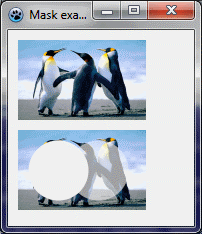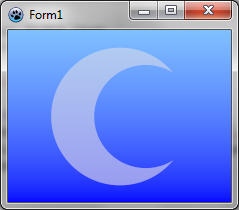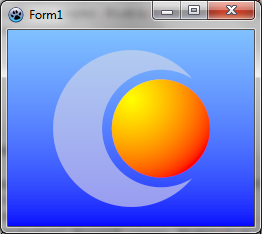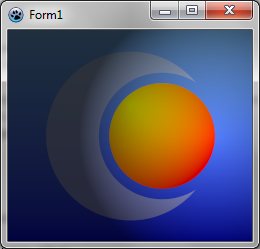Difference between revisions of "BGRABitmap tutorial 5"
(mask and erase) |
m (Text replace - "delphi>" to "syntaxhighlight>") |
||
| Line 18: | Line 18: | ||
Code in OnPaint : | Code in OnPaint : | ||
| − | < | + | <syntaxhighlight>var temp,tex,mask: TBGRABitmap; |
begin | begin | ||
temp:= TBGRABitmap.Create(640,480,ColorToBGRA(ColorToRGB(clBtnFace))); | temp:= TBGRABitmap.Create(640,480,ColorToBGRA(ColorToRGB(clBtnFace))); | ||
| Line 49: | Line 49: | ||
image.Draw(Canvas,0,0,True); | image.Draw(Canvas,0,0,True); | ||
image.Free; | image.Free; | ||
| − | end;</ | + | end;</syntaxhighlight> |
=== Erasing parts of an image === | === Erasing parts of an image === | ||
| Line 60: | Line 60: | ||
Code in OnPaint : | Code in OnPaint : | ||
| − | < | + | <syntaxhighlight> |
var image,tex: TBGRABitmap; | var image,tex: TBGRABitmap; | ||
begin | begin | ||
| Line 84: | Line 84: | ||
image.Draw(Canvas,0,0,True); | image.Draw(Canvas,0,0,True); | ||
image.Free; | image.Free; | ||
| − | end;</ | + | end;</syntaxhighlight> |
=== Add a painting handler === | === Add a painting handler === | ||
With the object inspector, add an OnPaint handler and write : | With the object inspector, add an OnPaint handler and write : | ||
| − | < | + | <syntaxhighlight>procedure TForm1.FormPaint(Sender: TObject); |
var image: TBGRABitmap; | var image: TBGRABitmap; | ||
size: single; | size: single; | ||
| Line 121: | Line 121: | ||
image.Draw(Canvas,0,0,True); | image.Draw(Canvas,0,0,True); | ||
image.free; | image.free; | ||
| − | end; </ | + | end; </syntaxhighlight> |
The procedure creates an image and fills it with a blue gradient. This is the background layer. | The procedure creates an image and fills it with a blue gradient. This is the background layer. | ||
| Line 136: | Line 136: | ||
In the OnPaint event, add the following subprocedure : | In the OnPaint event, add the following subprocedure : | ||
| − | < | + | <syntaxhighlight> procedure DrawSun; |
var layer,mask: TBGRABitmap; | var layer,mask: TBGRABitmap; | ||
begin | begin | ||
| Line 150: | Line 150: | ||
image.PutImage(0,0,layer,dmDrawWithTransparency); | image.PutImage(0,0,layer,dmDrawWithTransparency); | ||
layer.Free; | layer.Free; | ||
| − | end; </ | + | end; </syntaxhighlight> |
This procedures creates a radial gradient of red and orange and applies a circular mask to it. This results in a colored disk. Finally, the layer is merged with the background. | This procedures creates a radial gradient of red and orange and applies a circular mask to it. This results in a colored disk. Finally, the layer is merged with the background. | ||
| Line 165: | Line 165: | ||
Add the following subprocedure in the OnPaint event : | Add the following subprocedure in the OnPaint event : | ||
| − | < | + | <syntaxhighlight> procedure ApplyLight; |
var layer: TBGRABitmap; | var layer: TBGRABitmap; | ||
begin | begin | ||
| Line 175: | Line 175: | ||
image.BlendImage(0,0,layer,boMultiply); | image.BlendImage(0,0,layer,boMultiply); | ||
layer.Free; | layer.Free; | ||
| − | end;</ | + | end;</syntaxhighlight> |
This procedure draws a layer with a white radial gradient. It is then applied to multiply the image. | This procedure draws a layer with a white radial gradient. It is then applied to multiply the image. | ||
| Line 181: | Line 181: | ||
=== Resulting code === | === Resulting code === | ||
| − | < | + | <syntaxhighlight>procedure TForm1.FormPaint(Sender: TObject); |
var image: TBGRABitmap; | var image: TBGRABitmap; | ||
size: single; | size: single; | ||
| Line 242: | Line 242: | ||
image.Draw(Canvas,0,0,True); | image.Draw(Canvas,0,0,True); | ||
image.free; | image.free; | ||
| − | end;</ | + | end;</syntaxhighlight> |
=== Run the program === | === Run the program === | ||
Revision as of 14:54, 24 March 2012
│ Deutsch (de) │ English (en) │ español (es) │ français (fr) │
Home | Tutorial 1 | Tutorial 2 | Tutorial 3 | Tutorial 4 | Tutorial 5 | Tutorial 6 | Tutorial 7 | Tutorial 8 | Tutorial 9 | Tutorial 10 | Tutorial 11 | Tutorial 12 | Tutorial 13 | Tutorial 14 | Tutorial 15 | Tutorial 16 | Edit
This tutorial shows you how to use layers.
Create a new project
Create a new project and add a reference to BGRABitmap, the same way as in the first tutorial.
About masks
A mask is a grayscale image. When a mask is applied on an image, the parts of the image that overlap with black parts of the mask are erased and become transparent, whereas parts that overlap with white parts of the mask are kept. In other words, the mask is like an alpha channel the defines opacity. If the mask value is zero, then it becomes transparent, and if a mask value is 255, it becomes opaque.
In this example, the image, the start image is in the upper-left corner, the mask in the upper-right one, and the result when applying the mask in the lower-left corner.
Code in OnPaint :
var temp,tex,mask: TBGRABitmap;
begin
temp:= TBGRABitmap.Create(640,480,ColorToBGRA(ColorToRGB(clBtnFace)));
//loading and scaling texture
tex := TBGRABitmap.Create('texture.png');
BGRAReplace(tex,tex.Resample(128,80));
//show image in the upper-left corner
temp.PutImage(10,10,tex,dmDrawWithTransparency);
//create a mask with ellipse and rectangle
mask := TBGRABitmap.Create(128,80,BGRABlack);
mask.FillEllipseAntialias(40,40,30,30,BGRAWhite);
mask.FillRectAntialias(60,40,100,70,BGRAWhite);
//show mask in the upper-right corner
temp.PutImage(150,10,mask,dmDrawWithTransparency);
//apply the mask to the image
tex.ApplyMask(mask);
//show the result image in the lower-left corner
temp.PutImage(10,100,tex,dmDrawWithTransparency);
mask.Free;
tex.Free;
//show everything on the screen
image.Draw(Canvas,0,0,True);
image.Free;
end;Erasing parts of an image
Some functions allow to erase an ellipse, a rectangle etc. It means that the part of the image becomes transparent. It is thus possible to draw a hole in an image. If the alpha parameter is 255, the hole is completely transparent. If not, the hole is half-transparent.
Here an ellipse is erased on the left with an alpha parameter of 255, and another ellipse is erased on the right with an alpha parameter of 128.
Code in OnPaint :
var image,tex: TBGRABitmap;
begin
image := TBGRABitmap.Create(640,480,ColorToBGRA(ColorToRGB(clBtnFace)));
//load and scale texture
tex := TBGRABitmap.Create('texture.png');
BGRAReplace(tex,tex.Resample(128,80));
//show image
image.PutImage(10,10,tex,dmDrawWithTransparency);
//erase parts
tex.EraseEllipseAntialias(40,40,30,30,255);
tex.EraseEllipseAntialias(80,40,30,30,128);
//show result
image.PutImage(10,100,tex,dmDrawWithTransparency);
tex.Free;
//show everything on the screen
image.Draw(Canvas,0,0,True);
image.Free;
end;Add a painting handler
With the object inspector, add an OnPaint handler and write :
procedure TForm1.FormPaint(Sender: TObject);
var image: TBGRABitmap;
size: single;
procedure DrawMoon;
var layer: TBGRABitmap;
begin
layer := TBGRABitmap.Create(image.Width,image.Height);
layer.FillEllipseAntialias(layer.Width/2,layer.Height/2,size*0.4,size*0.4,BGRA(224,224,224,128));
layer.EraseEllipseAntialias(layer.Width/2+size*0.15,layer.Height/2,size*0.3,size*0.3,255);
image.PutImage(0,0,layer,dmDrawWithTransparency);
layer.Free;
end;
begin
image := TBGRABitmap.Create(ClientWidth,ClientHeight);
//Compute available space in both directions
if image.Height < image.Width then
size := image.Height
else
size := image.Width;
image.GradientFill(0,0,image.Width,image.Height,
BGRA(128,192,255),BGRA(0,0,255),
gtLinear,PointF(0,0),PointF(0,image.Height),
dmSet);
DrawMoon;
image.Draw(Canvas,0,0,True);
image.free;
end;The procedure creates an image and fills it with a blue gradient. This is the background layer.
The procedure DrawMoon creates a layer, draws a moon in it. First a white disk is drawn, then a smaller disk is subtracted. Finally, this layer is merged with the background.
Run the program
You should see a blue sky with a moon. When you resize the form, the image is resized accordingly.
Add another layer with a sun
In the OnPaint event, add the following subprocedure :
procedure DrawSun;
var layer,mask: TBGRABitmap;
begin
layer := TBGRABitmap.Create(image.Width,image.Height);
layer.GradientFill(0,0,layer.Width,layer.Height,
BGRA(255,255,0),BGRA(255,0,0),
gtRadial,PointF(layer.Width/2,layer.Height/2-size*0.15),PointF(layer.Width/2+size*0.45,layer.Height/2-size*0.15),
dmSet);
mask := TBGRABitmap.Create(layer.Width,layer.Height,BGRABlack);
mask.FillEllipseAntialias(layer.Width/2+size*0.15,layer.Height/2,size*0.25,size*0.25,BGRAWhite);
layer.ApplyMask(mask);
mask.Free;
image.PutImage(0,0,layer,dmDrawWithTransparency);
layer.Free;
end;This procedures creates a radial gradient of red and orange and applies a circular mask to it. This results in a colored disk. Finally, the layer is merged with the background.
Add a call to this procedure to draw it after the moon.
Run the program
You should see a blue sky with a moon and a sun. When you resize the form, the image is resized accordingly.
Add a light layer
Add the following subprocedure in the OnPaint event :
procedure ApplyLight;
var layer: TBGRABitmap;
begin
layer := TBGRABitmap.Create(image.Width,image.Height);
layer.GradientFill(0,0,layer.Width,layer.Height,
BGRA(255,255,255),BGRA(64,64,64),
gtRadial,PointF(layer.Width*5/6,layer.Height/2),PointF(layer.Width*1/3,layer.Height/4),
dmSet);
image.BlendImage(0,0,layer,boMultiply);
layer.Free;
end;This procedure draws a layer with a white radial gradient. It is then applied to multiply the image.
Resulting code
procedure TForm1.FormPaint(Sender: TObject);
var image: TBGRABitmap;
size: single;
procedure DrawMoon;
var layer: TBGRABitmap;
begin
layer := TBGRABitmap.Create(image.Width,image.Height);
layer.FillEllipseAntialias(layer.Width/2,layer.Height/2,size*0.4,size*0.4,BGRA(224,224,224,128));
layer.EraseEllipseAntialias(layer.Width/2+size*0.15,layer.Height/2,size*0.3,size*0.3,255);
image.PutImage(0,0,layer,dmDrawWithTransparency);
layer.Free;
end;
procedure DrawSun;
var layer,mask: TBGRABitmap;
begin
layer := TBGRABitmap.Create(image.Width,image.Height);
layer.GradientFill(0,0,layer.Width,layer.Height,
BGRA(255,255,0),BGRA(255,0,0),
gtRadial,PointF(layer.Width/2,layer.Height/2-size*0.15),PointF(layer.Width/2+size*0.45,layer.Height/2-size*0.15),
dmSet);
mask := TBGRABitmap.Create(layer.Width,layer.Height,BGRABlack);
mask.FillEllipseAntialias(layer.Width/2+size*0.15,layer.Height/2,size*0.25,size*0.25,BGRAWhite);
layer.ApplyMask(mask);
mask.Free;
image.PutImage(0,0,layer,dmDrawWithTransparency);
layer.Free;
end;
procedure ApplyLight;
var layer: TBGRABitmap;
begin
layer := TBGRABitmap.Create(image.Width,image.Height);
layer.GradientFill(0,0,layer.Width,layer.Height,
BGRA(255,255,255),BGRA(64,64,64),
gtRadial,PointF(layer.Width*5/6,layer.Height/2),PointF(layer.Width*1/3,layer.Height/4),
dmSet);
image.BlendImage(0,0,layer,boMultiply);
layer.Free;
end;
begin
image := TBGRABitmap.Create(ClientWidth,ClientHeight);
if image.Height < image.Width then
size := image.Height
else
size := image.Width;
image.GradientFill(0,0,image.Width,image.Height,
BGRA(128,192,255),BGRA(0,0,255),
gtLinear,PointF(0,0),PointF(0,image.Height),
dmSet);
DrawMoon;
DrawSun;
ApplyLight;
image.Draw(Canvas,0,0,True);
image.free;
end;Run the program
You should see a blue sky with a moon and a sun, with a light effect. When you resize the form, the image is resized accordingly.
Previous tutorial (direct pixel access) Next tutorial (line style)