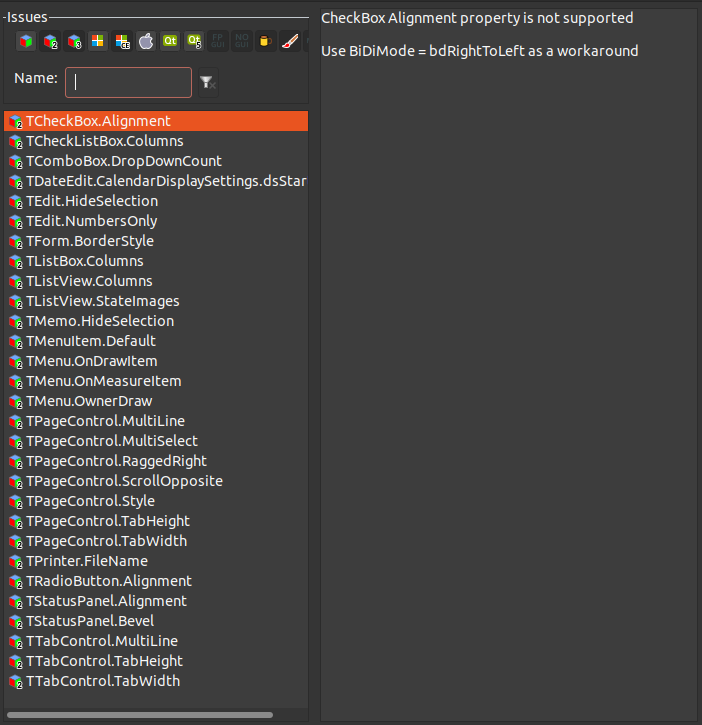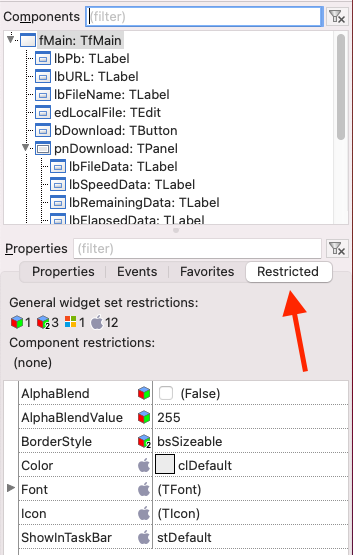Difference between revisions of "IDE Window: Restriction Browser"
From Free Pascal wiki
Jump to navigationJump to search (Added categories; fixed link to IDE view menu) |
|||
| (4 intermediate revisions by one other user not shown) | |||
| Line 1: | Line 1: | ||
| − | + | == Navigation == | |
| − | [[ | + | The Restriction Browser can be reached from the Lazarus IDE [[Main menu|Main Menu]] > [[Main menu#View|View]] > Restriction Browser menu item. |
| + | Alternatively, the Restriction Browser is also located in the fourth tab of the [[IDE Window: Object Inspector|Object Inspector]]. | ||
| + | |||
| + | == Overview == | ||
| + | |||
| + | The Restriction Browser lists the Lazarus [[LCL]] widgetset and component limitations for various compiler targets - operating systems and graphics. | ||
| + | |||
| + | |||
| + | [[File:Restriction Browser.png]] [[File:ObjectInspector_4th_Tab.png||Object Inspector]] | ||
| + | |||
| + | ==Adding a restriction== | ||
| + | |||
| + | For the lcl: see the lcl/interfaces/<widgetset>/issues.xml | ||
| + | |||
| + | For other packages: | ||
| + | Add an xml file, e.g. ''issues.xml'' like this: | ||
| + | <pre> | ||
| + | <?xml version="1.0" encoding="UTF-8"?> | ||
| + | <package name="lcl"> | ||
| + | <widgetset name="gtk2"> | ||
| + | <issue name="TCheckBox.Alignment"> | ||
| + | <short>CheckBox Alignment property is not supported</short> | ||
| + | <descr>Use BiDiMode = bdRightToLeft as a workaround</descr> | ||
| + | </issue> | ||
| + | </widgetset> | ||
| + | </package> | ||
| + | </pre> | ||
| + | |||
| + | Then open the package editor of your package, add the file to the package, and change its [[Lazarus_Packages#File_Type|file type]] to "issues xml file", by right clicking the file to open the popup menu, then File type. | ||
[[Category:Lazarus]] | [[Category:Lazarus]] | ||
[[Category:IDE]] | [[Category:IDE]] | ||
| + | [[Category:IDE Window]] | ||
Latest revision as of 16:13, 20 July 2022
The Restriction Browser can be reached from the Lazarus IDE Main Menu > View > Restriction Browser menu item.
Alternatively, the Restriction Browser is also located in the fourth tab of the Object Inspector.
Overview
The Restriction Browser lists the Lazarus LCL widgetset and component limitations for various compiler targets - operating systems and graphics.
Adding a restriction
For the lcl: see the lcl/interfaces/<widgetset>/issues.xml
For other packages: Add an xml file, e.g. issues.xml like this:
<?xml version="1.0" encoding="UTF-8"?>
<package name="lcl">
<widgetset name="gtk2">
<issue name="TCheckBox.Alignment">
<short>CheckBox Alignment property is not supported</short>
<descr>Use BiDiMode = bdRightToLeft as a workaround</descr>
</issue>
</widgetset>
</package>
Then open the package editor of your package, add the file to the package, and change its file type to "issues xml file", by right clicking the file to open the popup menu, then File type.