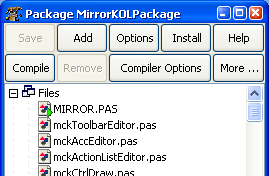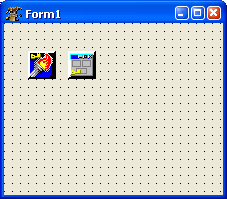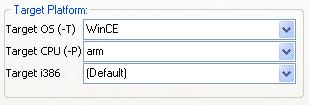Difference between revisions of "KOL-CE/fr"
(New page: {{KOL-CE}} ==Introduction== KOL-CE est le portage pour Free Pascal/Lazarus de KOL&MCK développé par Vladimir Kladov (http://kolmck.net). KOL-CE est développé par Yury Sidorov et est di...) |
|||
| Line 7: | Line 7: | ||
MCK est un paquet Lazarus permettant le développement VISUEL de projet KOL-CE avec l'IDE Lazarus. | MCK est un paquet Lazarus permettant le développement VISUEL de projet KOL-CE avec l'IDE Lazarus. | ||
| − | Initialement, KOL-CE était planifié pour être seulement une portage de KOL pour [[WinCE port|WinCE]]. Mais, ultérieurement, il a été décidé de conserver les fonctionnalités Win32 et de le faire fonctionner avec FPC sans problème. La version original de KOL est prévue pour Delphi et ne fonctionne pas correctement avec FPC. La version | + | Initialement, KOL-CE était planifié pour être seulement une portage de KOL pour [[WinCE port|WinCE]]. Mais, ultérieurement, il a été décidé de conserver les fonctionnalités Win32 et de le faire fonctionner avec FPC sans problème. La version original de KOL est prévue pour Delphi et ne fonctionne pas correctement avec FPC. La version original de MCK ne peut pas être utilisée avec Lazarus du tout. |
| − | === | + | === Requirements === |
* Free Pascal compiler 2.2.0 ou ultérieur pour Win32. | * Free Pascal compiler 2.2.0 ou ultérieur pour Win32. | ||
* arm-wince cross compiler 2.2.0 ou ultérieur pour Win32 (pour développement [[WinCE port|WinCE]). | * arm-wince cross compiler 2.2.0 ou ultérieur pour Win32 (pour développement [[WinCE port|WinCE]). | ||
| Line 44: | Line 44: | ||
NOTE: Si vous n'arrivez pas à voir tous les composants KOL sur la palette, ajuster verticalement la taille de la palette de composants. Vous verrez alors la seconde ligne des composants de l'onglet KOL (comme sur la copie d'écran ci-dessus). | NOTE: Si vous n'arrivez pas à voir tous les composants KOL sur la palette, ajuster verticalement la taille de la palette de composants. Vous verrez alors la seconde ligne des composants de l'onglet KOL (comme sur la copie d'écran ci-dessus). | ||
| − | + | MCK package upgrade is very simple as well. Just overwrite KOL-CE sources with new version, open MCK package and press '''Install''' button to recompile the package. | |
| − | == | + | == Using MCK == |
| − | === | + | === Creating MCK project === |
[[Image:MCKForm.png|right|MCK form]] | [[Image:MCKForm.png|right|MCK form]] | ||
| − | # | + | # Start Lazarus and create new Application using '''File > New...''' menu item. |
| − | # | + | # DO NOT place any components on the form at this stage. Choose '''File > Save All''' and select the destination folder for your project. Note that ALL FILES of your project ALWAYS HAVE TO BE PLACED IN THE SAME FOLDER! You may change the name of the form's unit, but do not change the name of the project file. Leave project name default as <tt>project1.lpi</tt> |
| − | # | + | # Place the <tt>'''TKOLProject'''</tt> component onto the form. |
| − | # | + | # Set the name of the resulting MCK project by changing the <tt>'''ProjectDest'''</tt> property (path MUST NOT be included). If you type <tt>MyKOLProg</tt>, for instance, then the resulting MCK project will be named <tt>MyKOLProg.lpi</tt>. The EXE file's name will be (as you might have guessed already) <tt>MyKOLProg.exe</tt>.<br>[[Image:KOLProjectDest.png||ProjectDest property]] |
| − | # | + | # Drop the <tt>'''TKOLForm'''</tt> component onto the form. |
| − | # | + | # Save current project. |
| − | # | + | # Open the resulting project which you specified in <tt>'''ProjectDest'''</tt> property (<tt>MyKOLProg.lpi</tt> in our example, it should be found in the same directory). After that delete all <tt>project1.*</tt> files - these files are no longer necessary. |
| − | # | + | # Play with your new KOL/MCK Project (adjust Parameters, drop TKOL... components, compile, run, debug, etc.) Enjoy! |
| − | === | + | === Adding a form === |
| − | # | + | # Select '''File > New form''' menu item. |
| − | # | + | # Save the form IN THE SAME directory where project is located. |
| − | # | + | # Drop <tt>'''TKOLForm'''</tt> object onto it. |
| − | # | + | # Be sure that you have <tt>'''TKOLApplet'''</tt> component dropped on the main form. |
| − | # | + | # If <tt>AutoBuild</tt> is turned off: select <tt>'''TKOLProject'''</tt> component in main form and double click its property <tt>'''Build'''</tt>. (Otherwise, all should be done already, isn't it?). |
| − | === | + | === Writing code === |
| − | + | ||
| − | + | Do not use names from RTL/FCL/LCL, especially from SysUtils, Classes, Forms, etc. All what you need, you should find in KOL, Windows, Messages units. And may be, write by yourself (or copy from another sources). | |
| − | + | When you write code in mirror project - usually place it in event handlers. | |
| − | + | You also can add any code where you wish but avoid changing first section of your mirror LCL form class declaration. And do not change auto-generated inc-files. | |
| + | Always remember, that code, that you write in mirror project, must be accepted both by LCL and KOL. By LCL - at the stage of compiling mirror project (and this is necessary, because otherwise converting mirror project to reflected KOL project will not be possible). And by KOL - at the stage of compiling written code in KOL namespace. | ||
=== IMPORTANT === | === IMPORTANT === | ||
| − | + | To resolve conflict between words <tt>LCL.Self</tt> and <tt>KOL.@Self</tt>, which are interpreted differently in KOL and LCL, special field is introduced - <tt>Form</tt>. In LCL, <tt>Form</tt> property of <tt>TKOLForm</tt> component "returns" <tt>Self</tt>, i.e. form object itself. And in KOL, <tt>Form: PControl</tt> is a field of object, containing resulting form object. Since this, it is correctly to change form's properties in following way: | |
Form.Caption := 'Hello!'; | Form.Caption := 'Hello!'; | ||
| − | ( | + | (Though old-style operator Caption := 'Hello!'; is compiled normally while converting mirror project to KOL, it will be wrong in KOL environment). |
| − | + | But discussed above word <tt>Form</tt> is only to access form's properties - not its child controls. You access child controls and form event handlers by usual way. e.g.: | |
Button1.Caption := 'OK'; | Button1.Caption := 'OK'; | ||
Button1Click(Form); | Button1Click(Form); | ||
| − | === | + | === Run-time form creation === |
| − | + | It is possible to create several instances of the same form at run-time. And at least, it is possible to make form not AutoCreate, and create it programmatically when needed. Use global function <tt>NewForm1</tt> (replacing Form1 with your mirror form name), for instance: | |
TempForm1 := NewForm1( Applet ); | TempForm1 := NewForm1( Applet ); | ||
| − | + | To make this possible, NEVER access global variable created in the unit during conversation, unless You know why You are doing so. Refer to Form variable instead. | |
== WinCE == | == WinCE == | ||
====Setup==== | ====Setup==== | ||
[[Image:arm-wince-target.png|right|arm-wince target]] | [[Image:arm-wince-target.png|right|arm-wince target]] | ||
| − | + | You need to install arm-wince cross compiler for Win32 to compile WinCE executables. Get it [http://www.freepascal.org/download.var here]. | |
| − | + | To compiler for arm-wince target open compiler options of your project using '''Project > Compiler options...''' menu item. Open '''Code''' tab and change target platform to arm-wince. | |
| − | '''NOTE:''' | + | '''NOTE:''' You can receive the following error while compiling your KOL-CE project for WinCE: |
Compiling resource KOL-CE.rc | Compiling resource KOL-CE.rc | ||
arm-wince-windres.exe: no resources | arm-wince-windres.exe: no resources | ||
| Line 97: | Line 98: | ||
KOL.PAS(57901) Fatal: There were 1 errors compiling module, stopping | KOL.PAS(57901) Fatal: There were 1 errors compiling module, stopping | ||
| − | + | In such case you need to edit Windows '''PATH''' environment variable and add path to folder where win32 fpc binaries are located.<br> | |
| − | + | To find out which path to add, go to '''Environment options''' in Lazarus and see compiler path.<br> | |
| − | ''' | + | '''Quit Lazarus before editing PATH'''.<br> |
| − | + | To edit '''PATH''' variable right click on '''My Computer''' icon go to '''Advanced''' tab and click '''Environment Variables''' button. | |
| − | ==== | + | ====Hints and notes==== |
| − | * | + | * To make form fullscreen as most Pocket PC applications have, don't change the form position and size. If form size and/or position was changed the form will look like dialog with caption and close button. In MCK set '''defaultSize''' and '''defaultPosition''' of TKOLForm to True to make form fullscreen. |
| − | ==== | + | ====Known issues==== |
| − | * | + | * The following components are not supported: RichEdit, TrayIcon. |
| − | * | + | * Only gsVertical, gsHorizontal gradient panel styles are supported. |
| − | * | + | * Text alignment does not work in single line edit control. Use memo if you need text alignment. |
== Documentation == | == Documentation == | ||
| − | * | + | * Visit official KOL&MCK website for documentation and information: http://kolmck.net |
| − | * | + | * Read MCK documentation in '''KOLmirrorReadme.txt''' file inside MCK folder. |
| − | == KOL-CE | + | == KOL-CE in real-world applications == |
* [http://www.cp-lab.com/windows-mobile.html Password Manager XP Mobile] | * [http://www.cp-lab.com/windows-mobile.html Password Manager XP Mobile] | ||
* [http://blog.carolos.za.net/2007/05/charmed-for-pocket-pc-beta-030.html ChARMeD disassembler] | * [http://blog.carolos.za.net/2007/05/charmed-for-pocket-pc-beta-030.html ChARMeD disassembler] | ||
* [http://www.jongma.org/WMWifiRouter/ WMWifiRouter] | * [http://www.jongma.org/WMWifiRouter/ WMWifiRouter] | ||
| − | == | + | == See also == |
| − | * | + | * Official KOL&MCK website http://kolmck.net |
| − | * | + | * KOL-CE page at SourceForge http://sourceforge.net/projects/kol-ce/ |
* [[WinCE port|WinCE port of Free Pascal]] | * [[WinCE port|WinCE port of Free Pascal]] | ||
* [[Windows CE Interface]] | * [[Windows CE Interface]] | ||
| Line 127: | Line 128: | ||
== Contacts == | == Contacts == | ||
| − | + | Report bugs, submit patches and ask questions at project's page at SourceForge: http://sourceforge.net/projects/kol-ce/ | |
Revision as of 19:40, 29 March 2008
Cet article s'applique uniquement à Windows.
Voir aussi: Multiplatform Programming Guide/fr
Cet article s'applique uniquement à Windows CE.
Voir aussi: Multiplatform Programming Guide/fr
│
English (en) │
français (fr) │
한국어 (ko) │
русский (ru) │
中文(中国大陆) (zh_CN) │
中文(台灣) (zh_TW) │
Introduction
KOL-CE est le portage pour Free Pascal/Lazarus de KOL&MCK développé par Vladimir Kladov (http://kolmck.net). KOL-CE est développé par Yury Sidorov et est distribué sous licence wxWindows Library Licence.
KOL-CE permet de créer des applications Win32/WinCE très compactes (à partir de ~40Koctets pour un projet avec une form vide).
MCK est un paquet Lazarus permettant le développement VISUEL de projet KOL-CE avec l'IDE Lazarus.
Initialement, KOL-CE était planifié pour être seulement une portage de KOL pour WinCE. Mais, ultérieurement, il a été décidé de conserver les fonctionnalités Win32 et de le faire fonctionner avec FPC sans problème. La version original de KOL est prévue pour Delphi et ne fonctionne pas correctement avec FPC. La version original de MCK ne peut pas être utilisée avec Lazarus du tout.
Requirements
- Free Pascal compiler 2.2.0 ou ultérieur pour Win32.
- arm-wince cross compiler 2.2.0 ou ultérieur pour Win32 (pour développement [[WinCE port|WinCE]).
- Lazarus 0.9.23 ou ultérieur pour Win32.
Cibles supportées
- Toutes versions 32bits de Windows: de Windows 95 à Vista.
- Pocket PC et smartphones basés sur Windows CE.
Téléchargement
Télécharger la dernière release de KOL-CE ici.
Vous pouvez aussi obtenir les sources de KOL-CE les plus récentes via svn en utilisant ce lien : https://kol-ce.svn.sourceforge.net/svnroot/kol-ce/trunk
Installation
Si vous utilisez Lazarus 0.9.25 ou une version ultérieur, vous devez reconstruire Lazarus avec l'option DisableFakeMethods avant l'installation du paquet MCK.
Pour cela :
- Lancer Lazarus.
- Choisir le menu Outils > Configurer "Build Lazarus"... menu item.
- Choisir Clean Up + Build all dans l'onglet Options de construction rapide.
- Ouvrir l'onglet Options de construction avancées et ajouter -dDisableFakeMethods dans le champ Options.
- Cliquer sur le bouton Construire pour reconstruire Lazarus.
- Télécharger les sources de KOL-CE et placer les dans un répertoire de votre système de fichiers.
- Lancer Lazarus et choisir le menu Composants > Ouvrir un fichier paquet (.lpk). Se placer dans le dossier MCK et choisir le fichier MirrorKOLPackage.lpk.
- La fen^tre de gestion des paquet s'ouvre. Cliquer sur le bouton Installer.
- Lazarus compile alors le paquet MCK et l'IDE sera redémarrée.
- Après le redémarrage, un onglet KOL apparaît dans la palette de composants.
NOTE: Si vous n'arrivez pas à voir tous les composants KOL sur la palette, ajuster verticalement la taille de la palette de composants. Vous verrez alors la seconde ligne des composants de l'onglet KOL (comme sur la copie d'écran ci-dessus).
MCK package upgrade is very simple as well. Just overwrite KOL-CE sources with new version, open MCK package and press Install button to recompile the package.
Using MCK
Creating MCK project
- Start Lazarus and create new Application using File > New... menu item.
- DO NOT place any components on the form at this stage. Choose File > Save All and select the destination folder for your project. Note that ALL FILES of your project ALWAYS HAVE TO BE PLACED IN THE SAME FOLDER! You may change the name of the form's unit, but do not change the name of the project file. Leave project name default as project1.lpi
- Place the TKOLProject component onto the form.
- Set the name of the resulting MCK project by changing the ProjectDest property (path MUST NOT be included). If you type MyKOLProg, for instance, then the resulting MCK project will be named MyKOLProg.lpi. The EXE file's name will be (as you might have guessed already) MyKOLProg.exe.
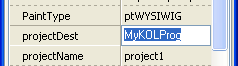
- Drop the TKOLForm component onto the form.
- Save current project.
- Open the resulting project which you specified in ProjectDest property (MyKOLProg.lpi in our example, it should be found in the same directory). After that delete all project1.* files - these files are no longer necessary.
- Play with your new KOL/MCK Project (adjust Parameters, drop TKOL... components, compile, run, debug, etc.) Enjoy!
Adding a form
- Select File > New form menu item.
- Save the form IN THE SAME directory where project is located.
- Drop TKOLForm object onto it.
- Be sure that you have TKOLApplet component dropped on the main form.
- If AutoBuild is turned off: select TKOLProject component in main form and double click its property Build. (Otherwise, all should be done already, isn't it?).
Writing code
Do not use names from RTL/FCL/LCL, especially from SysUtils, Classes, Forms, etc. All what you need, you should find in KOL, Windows, Messages units. And may be, write by yourself (or copy from another sources). When you write code in mirror project - usually place it in event handlers. You also can add any code where you wish but avoid changing first section of your mirror LCL form class declaration. And do not change auto-generated inc-files. Always remember, that code, that you write in mirror project, must be accepted both by LCL and KOL. By LCL - at the stage of compiling mirror project (and this is necessary, because otherwise converting mirror project to reflected KOL project will not be possible). And by KOL - at the stage of compiling written code in KOL namespace.
IMPORTANT
To resolve conflict between words LCL.Self and KOL.@Self, which are interpreted differently in KOL and LCL, special field is introduced - Form. In LCL, Form property of TKOLForm component "returns" Self, i.e. form object itself. And in KOL, Form: PControl is a field of object, containing resulting form object. Since this, it is correctly to change form's properties in following way:
Form.Caption := 'Hello!';
(Though old-style operator Caption := 'Hello!'; is compiled normally while converting mirror project to KOL, it will be wrong in KOL environment). But discussed above word Form is only to access form's properties - not its child controls. You access child controls and form event handlers by usual way. e.g.:
Button1.Caption := 'OK'; Button1Click(Form);
Run-time form creation
It is possible to create several instances of the same form at run-time. And at least, it is possible to make form not AutoCreate, and create it programmatically when needed. Use global function NewForm1 (replacing Form1 with your mirror form name), for instance:
TempForm1 := NewForm1( Applet );
To make this possible, NEVER access global variable created in the unit during conversation, unless You know why You are doing so. Refer to Form variable instead.
WinCE
Setup
You need to install arm-wince cross compiler for Win32 to compile WinCE executables. Get it here.
To compiler for arm-wince target open compiler options of your project using Project > Compiler options... menu item. Open Code tab and change target platform to arm-wince.
NOTE: You can receive the following error while compiling your KOL-CE project for WinCE:
Compiling resource KOL-CE.rc arm-wince-windres.exe: no resources KOL.PAS(57901) Error: Error while linking KOL.PAS(57901) Fatal: There were 1 errors compiling module, stopping
In such case you need to edit Windows PATH environment variable and add path to folder where win32 fpc binaries are located.
To find out which path to add, go to Environment options in Lazarus and see compiler path.
Quit Lazarus before editing PATH.
To edit PATH variable right click on My Computer icon go to Advanced tab and click Environment Variables button.
Hints and notes
- To make form fullscreen as most Pocket PC applications have, don't change the form position and size. If form size and/or position was changed the form will look like dialog with caption and close button. In MCK set defaultSize and defaultPosition of TKOLForm to True to make form fullscreen.
Known issues
- The following components are not supported: RichEdit, TrayIcon.
- Only gsVertical, gsHorizontal gradient panel styles are supported.
- Text alignment does not work in single line edit control. Use memo if you need text alignment.
Documentation
- Visit official KOL&MCK website for documentation and information: http://kolmck.net
- Read MCK documentation in KOLmirrorReadme.txt file inside MCK folder.
KOL-CE in real-world applications
See also
- Official KOL&MCK website http://kolmck.net
- KOL-CE page at SourceForge http://sourceforge.net/projects/kol-ce/
- WinCE port of Free Pascal
- Windows CE Interface
- Windows CE Development Notes
Contacts
Report bugs, submit patches and ask questions at project's page at SourceForge: http://sourceforge.net/projects/kol-ce/