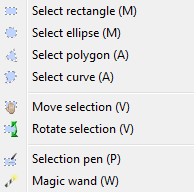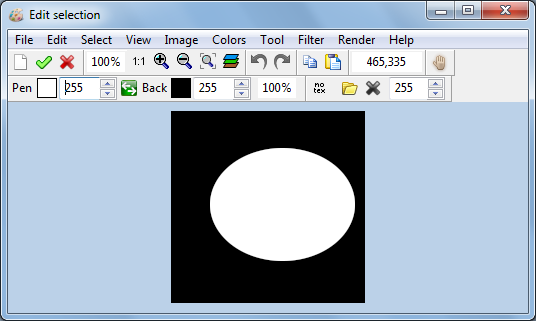Difference between revisions of "LazPaint Edit"
(created) |
|||
| (6 intermediate revisions by 2 users not shown) | |||
| Line 1: | Line 1: | ||
| + | {{LazPaint Edit}} | ||
| + | |||
=== Selection tools === | === Selection tools === | ||
| + | |||
| + | [[Image:lazpaint_select_tools.png]] | ||
You can select parts of an image using different shapes provided in the Select menu: rectangle, ellipse, polygon and curve. It is also possible to draw the selection with the selection pen. | You can select parts of an image using different shapes provided in the Select menu: rectangle, ellipse, polygon and curve. It is also possible to draw the selection with the selection pen. | ||
| Line 9: | Line 13: | ||
The magic wand Tool selects the pixels that are around the clicked pixel and that have approximately the same color. In the toolbar, the Tolerance up-down defines how close the colors must be to be included. | The magic wand Tool selects the pixels that are around the clicked pixel and that have approximately the same color. In the toolbar, the Tolerance up-down defines how close the colors must be to be included. | ||
| − | === | + | === Editing the selection === |
| + | |||
| + | [[Image:lazpaint edit selection.png]] | ||
| + | |||
| + | It is possible to edit the selection as a black and white mask with the menu Select, Edit Selection. This mask can be saved and loaded, so you can stored the current shape of the selection and retrieve it later. | ||
| + | |||
| + | === Other selection tools === | ||
The selection can then be inverted, copied and pasted using the items of the Edit menu. | The selection can then be inverted, copied and pasted using the items of the Edit menu. | ||
| − | + | The shape or and the content of the selection can be rotated with the Rotate selection tool. | |
The menu Edit, Selection Fit will retrieve the selection and reduce the selection to the part where there are pixels. | The menu Edit, Selection Fit will retrieve the selection and reduce the selection to the part where there are pixels. | ||
| + | |||
| + | [[Category:LazPaint]] | ||
Latest revision as of 14:13, 16 March 2017
│
English (en) │
suomi (fi) │
Selection tools
You can select parts of an image using different shapes provided in the Select menu: rectangle, ellipse, polygon and curve. It is also possible to draw the selection with the selection pen.
With most tools, if you right-click, it will subtract instead of adding to the selection.
The selection is anti-aliased, i.e. the rounded borders are rendered as round as possible. So for example, you can use the selection to make a nice hole in an image, let's say if you want to draw a cheese.
The magic wand Tool selects the pixels that are around the clicked pixel and that have approximately the same color. In the toolbar, the Tolerance up-down defines how close the colors must be to be included.
Editing the selection
It is possible to edit the selection as a black and white mask with the menu Select, Edit Selection. This mask can be saved and loaded, so you can stored the current shape of the selection and retrieve it later.
Other selection tools
The selection can then be inverted, copied and pasted using the items of the Edit menu.
The shape or and the content of the selection can be rotated with the Rotate selection tool.
The menu Edit, Selection Fit will retrieve the selection and reduce the selection to the part where there are pixels.