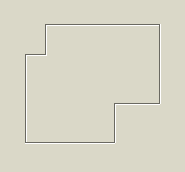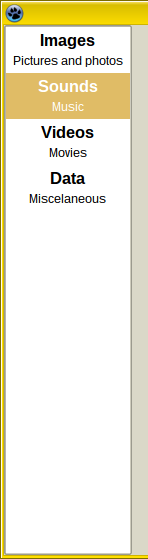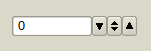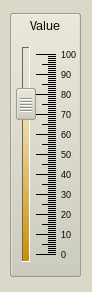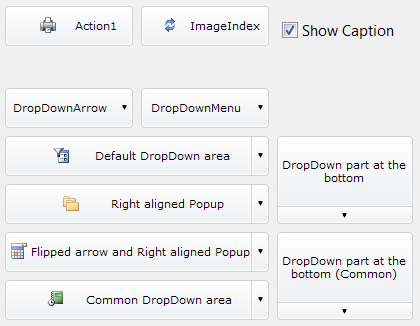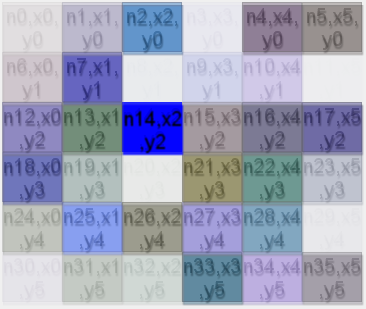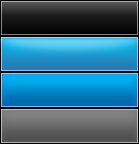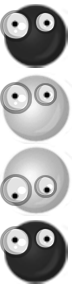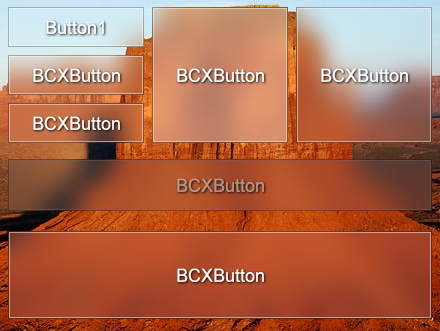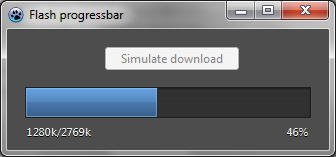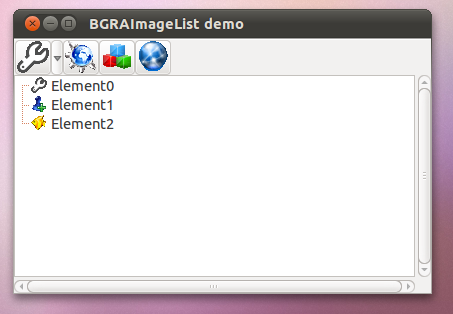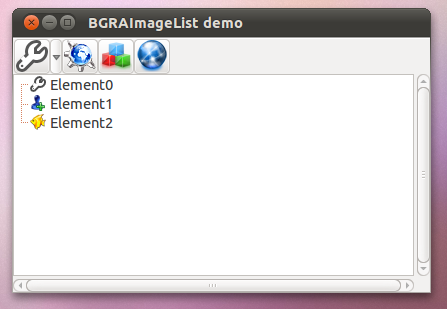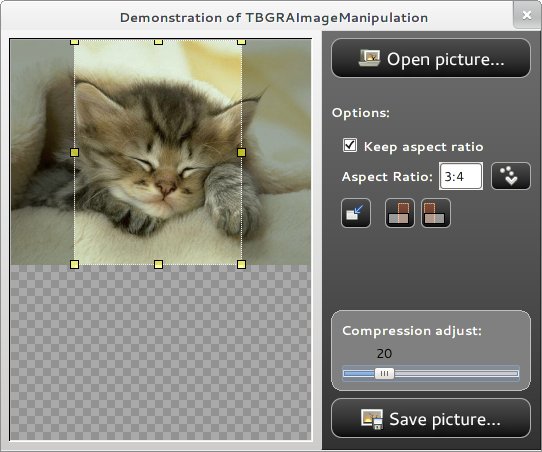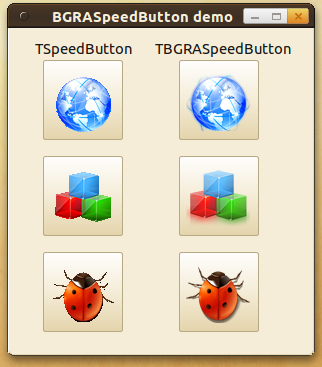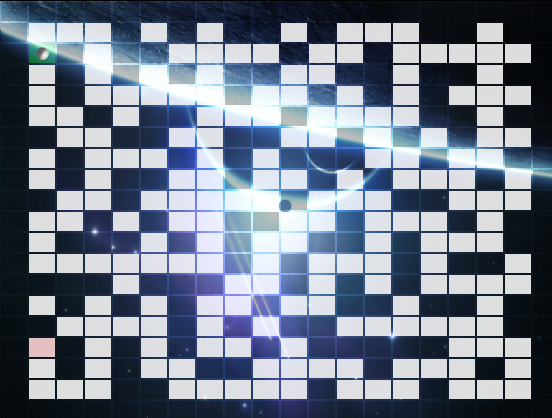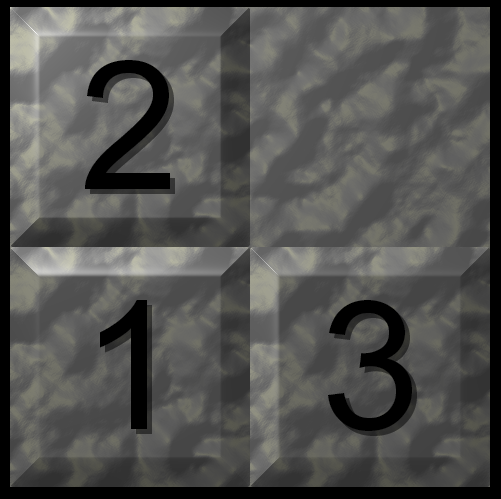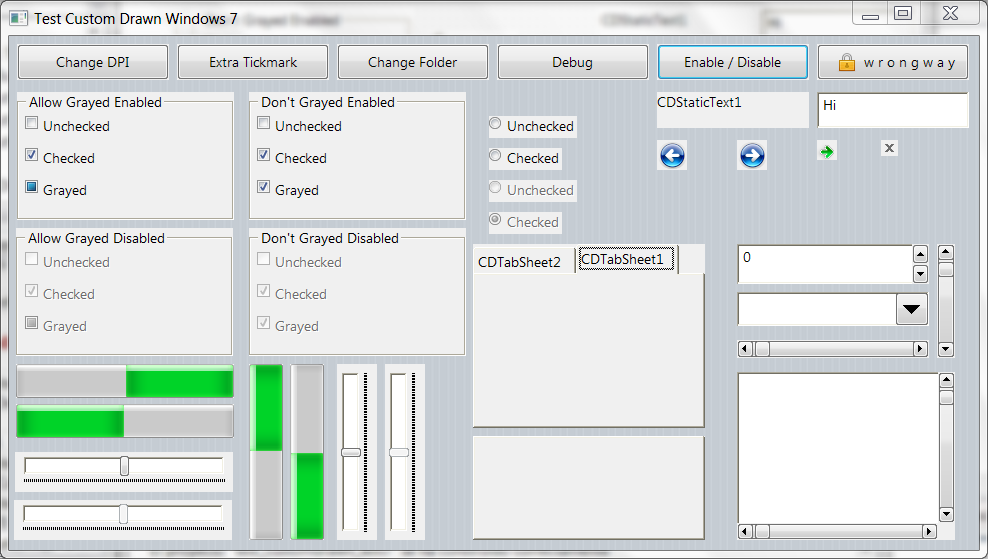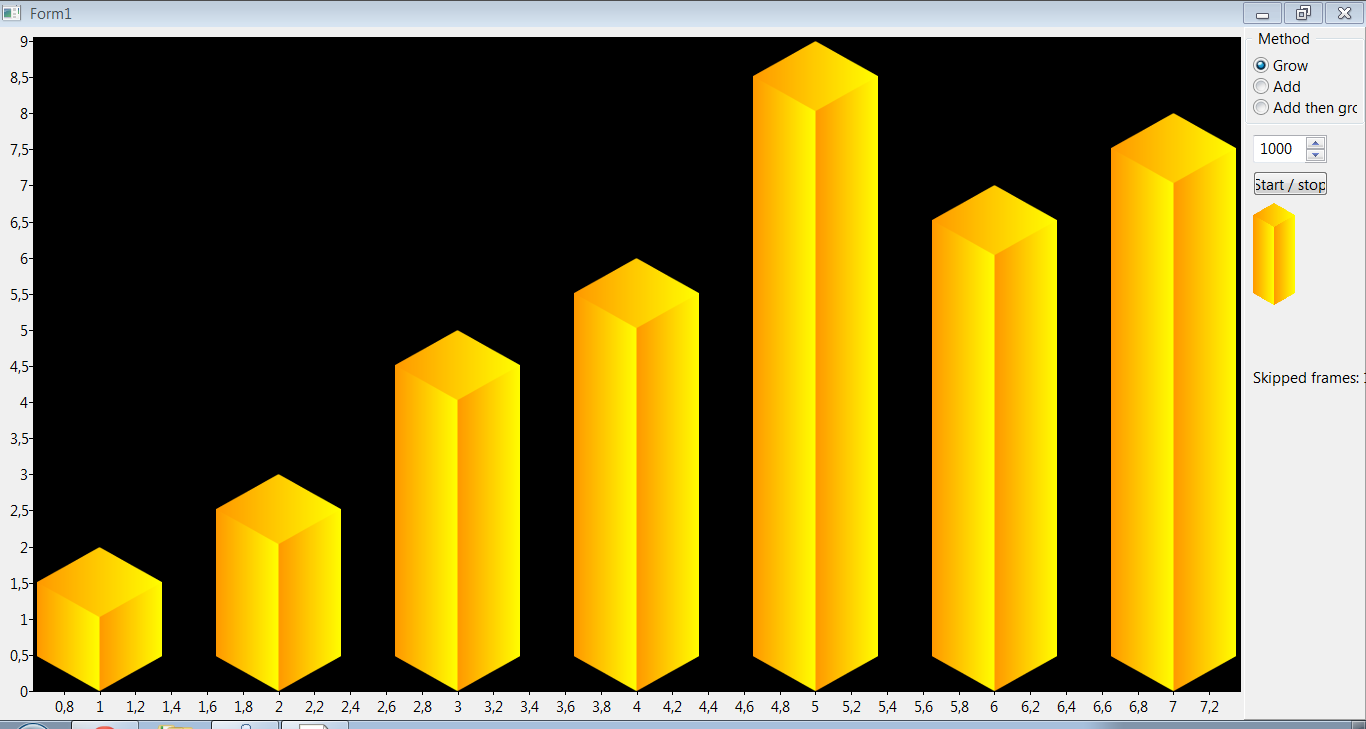Eye-Candy Controls
Overview
About
Eye Candy Controls (a.k.a. ECControls) are set of visual controls written for Lazarus. Their design is based on Themes, therefore they look is very native, no matter what widgetset you use.
License
GNU Lesser General Public License 2.0 with linking exception (a.k.a. Modified LGPL). Each file of EC-Controls contains license header. Also, files COPYING.modifiedLGPL.txt and COPYING.LGPL.txt are bundled to each archive.
Author
All components are written by Blaazen. Copyright notice and real name are mentioned in header of each file of EC-Controls. You can contact author on Lazarus Forum (nickname: Blaazen) in any thread about EC-Controls. If you are logged to forum, you can get e-mail of author or send private message.
Install
Download EC-Controls
SourceForge: https://sourceforge.net/projects/eccontrols/
UltraShare: http://ultrashare.net/hosting/fl/4a5dee7961 (direct link to 0.9.2.12 released 29-th July 2015)
UltraShare is alternative because SourceForge is blocked in some countries. If you need link to the latest release, search in section Third Party on Lazarus Forum.
Install EC-Controls
Open menu Package/Open package File (*.lpk) ... and select file eccontrols.lpk. Click Compile and then Use >> Install. Lazarus will ask you "Do you want to rebuild Lazarus now?". "Yes" will install the package.
Components
In order of appearance on the component palette.
Visual
TECBevel
TECLink
TECImageMenu
TECSpinBtns
TECSpinEdit
TECSwitch
TECSpeedBtn
TECEditBtn
TECColorBtn
TECComboBtn
TECColorCombo
TECHeader
TECCheckListBox
TECSlider
TECProgressBar
TECPositionBar
TECSpinPosition
TECRuler
TECRadioGroup
TECCheckGroup
TECConfCurve
TECScheme
Non-visual components
TECSpinController
TECTimer
BC
BCButton
BCGameGrid
BCImageButton
The bitmap must contain 4 states (from top to bottom, with the same Height) in the following order: normal, hover, active, disabled.
Example Button:
Example Button (with Alpha):
BCXButton
Fully customizable button with 'OnRenderControl' event. This control doesn't has default properties, it's supposed that you will override this control and add all the things you wish.
- Like TCDButton (Custom Drawn Button).
- Call 'OnRenderControl' event (like a Drawer in CD) for each button, or one for all buttons.
- Create fully customizable buttons, like using BGRAVirtualScreen or BCGraphicControl.
BCLabel
BCPanel
BGRA
BGRAProgressBar
Use as replace of: TProgressBar
Flash progressbar created by circular.
BGRAGraphicControl
Use as replace of: TPaintBox
TBGRAGraphicControl, which allows to draw your component by yourself with alpha blending.
BGRAImageList
Use as replace of: TImageList
Before:
After:
Component which inherits from TImageList. So each control (tested on TToolBar and TTreeView) which is using TImageList.Draw method for drawing icons, automatically can have alpha support. Just use this component instead of TImageList. This component has been written for enabling GTK alpha, so on Windows (and other interfaces) it works just like normal TImageList (it doesn't use BGRABitmap for drawing).
BGRAImageManipulation
Use as replace of: TImage
Component to facilitate the importation of images in an application.
In the current version you can import an image and cut out keeping the aspect ratio (or not). For example, if you want to import photos using the 3x4 ratio, adjust the 'ratio' property to 3:4. If import an image with different size, the component will ensure that the image meets the proportions of the desired dimensions.
You can determine the minimum size of the image adjusting the properties 'MinWidth'and 'MinHeight'.
You can rotate the image using functions builtin.
See demo of component:
After retrieving the image modified by the component, just put the image into your destination using the stretch. It is obvious that the target must have the same ratio chosen on component for do not distort the final result.
BGRAKnob
Graphic knob component created by circular.
BGRAShape
Use as replace of: TShape
The component has full alpha support and you can put the number of polygons you want with rounded borders & gradients (linear, radial, diamond, reflected).
BGRASpeedButton
Use as replace of: TSpeedButton
Component which inherits from TSpeedButton and draws the glyph using TBGRABitmap. This component has been written for enabling GTK alpha, so on Windows (and other interfaces) it works just like normal TImageList (it doesn't use BGRABitmap for drawing).
BGRASpriteAnimation
Use as replace of: TImage
Read more in the article BGRASpriteAnimation.
With this you can do animations from bitmap. You need an image with all the frames layout in in a horizontal position.
It has the ability to specify how many times the animation should be played (0 for infinite, 1, 2, etc) and static to stop the animation, is capable to specify the speed and direction and support transparency.
Features:
- Animation: invert, position, lap, speed, static, repeat.
- Sprite: fill opacity (global transparency), flip mode (horizontal, vertical, both), key color (transparent color), resample (normal or fine resample modes). AutoSize.
- AnimatedGifToSprite: convert an animated gif to a BGRABitmap sprite.
BGRAVirtualScreen
Use as replacement of: TPanel, TPaintBox
The principle is to draw on a memory bitmap.
The component has a specific event, OnRedraw, which is called when the whole bitmap needs to be redrawn. It happens at the beginning and when the component is resized. You can also query to redraw the bitmap with Redraw and DiscardBitmap methods. The second one only invalidates the content, which can wait until the messageloop is handled.
Otherwise, it is possible to modify the Bitmap property and call Invalidate or Repaint, to avoid erasing the whole bitmap content.
Test
Game - Maze
Game - Puzzle
SliceScaling - CustomDrawn Windows 7
This is a drawer for Lazarus Custom Drawn Controls, you need that component installed with the latest Lazarus revision to work.
Working in this drawer: button, statictext, checkbox, radiobutton and progressbar.
This has also extra images for 'Luna' (Windows XP Theme) 'Aero Lite' (Windows 8 Theme) and extra buttons (arrows).
SliceScaling - TAChart
9-slice scaling is usefull to create sizable UI elements like in the Custom Drawn Windows 7 Drawer.
There's a TAChart example with slice scaled bars.