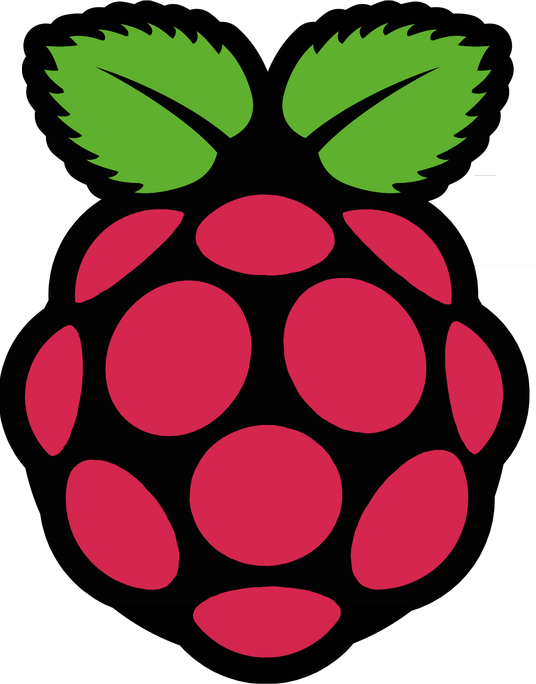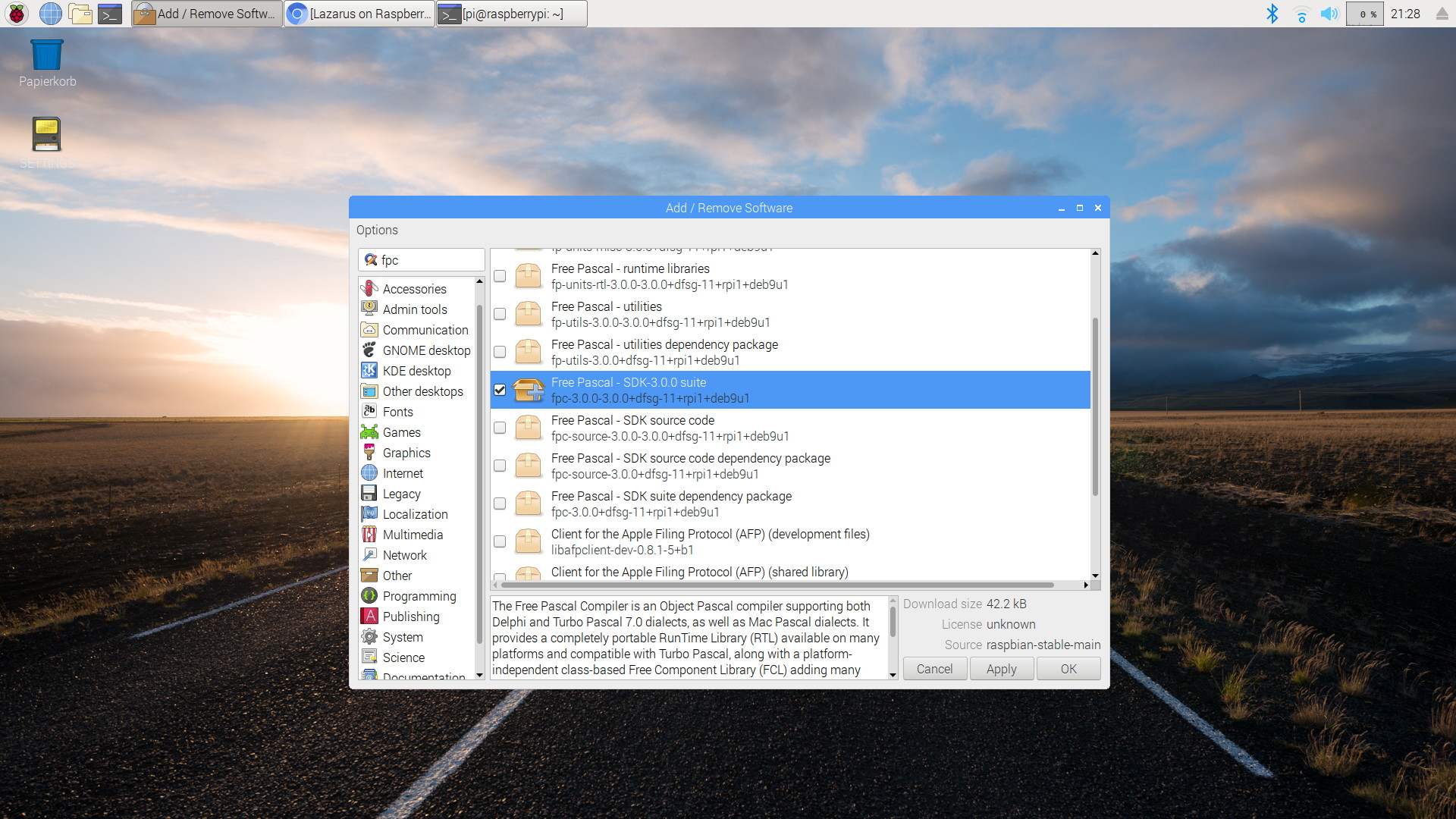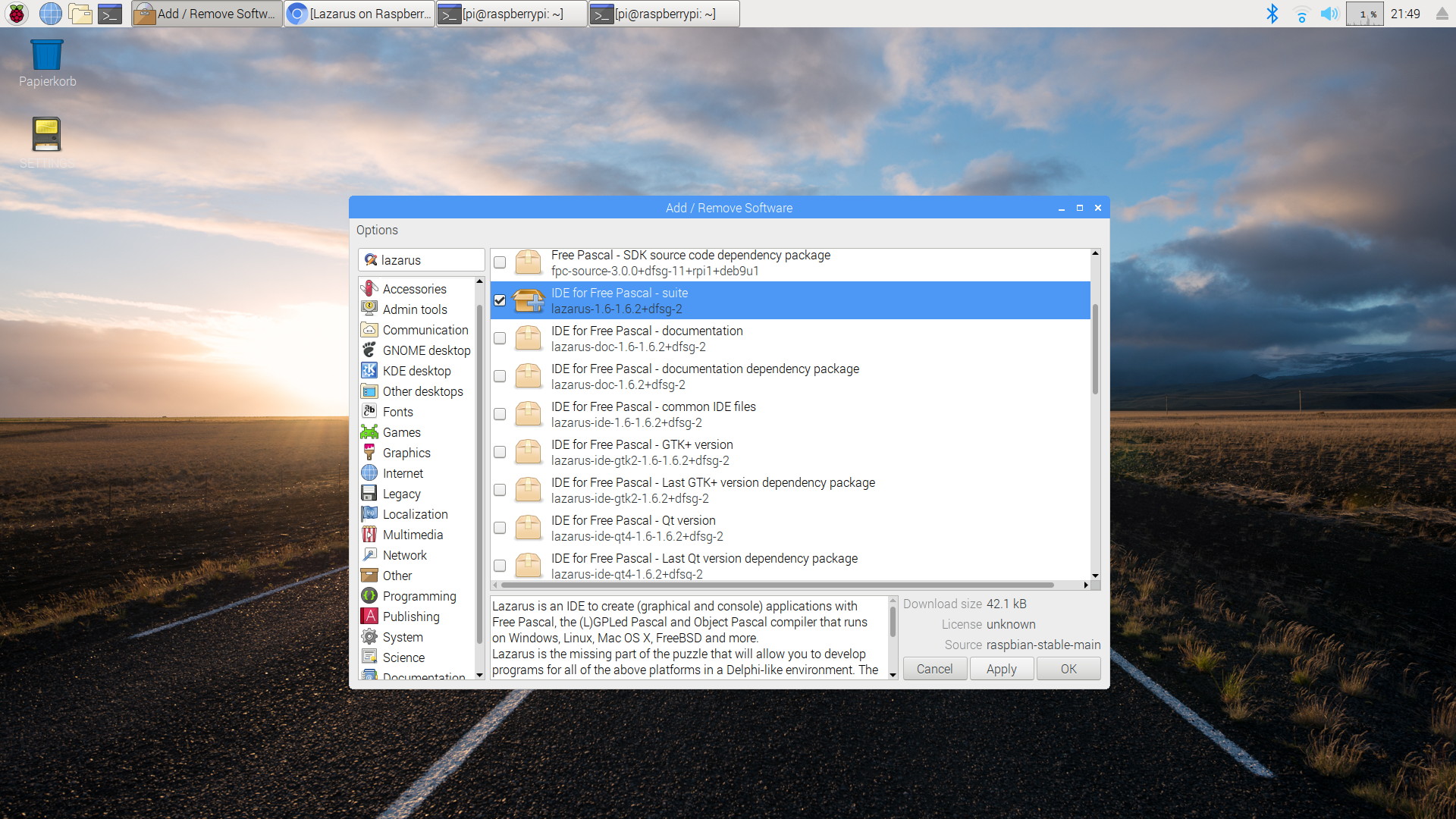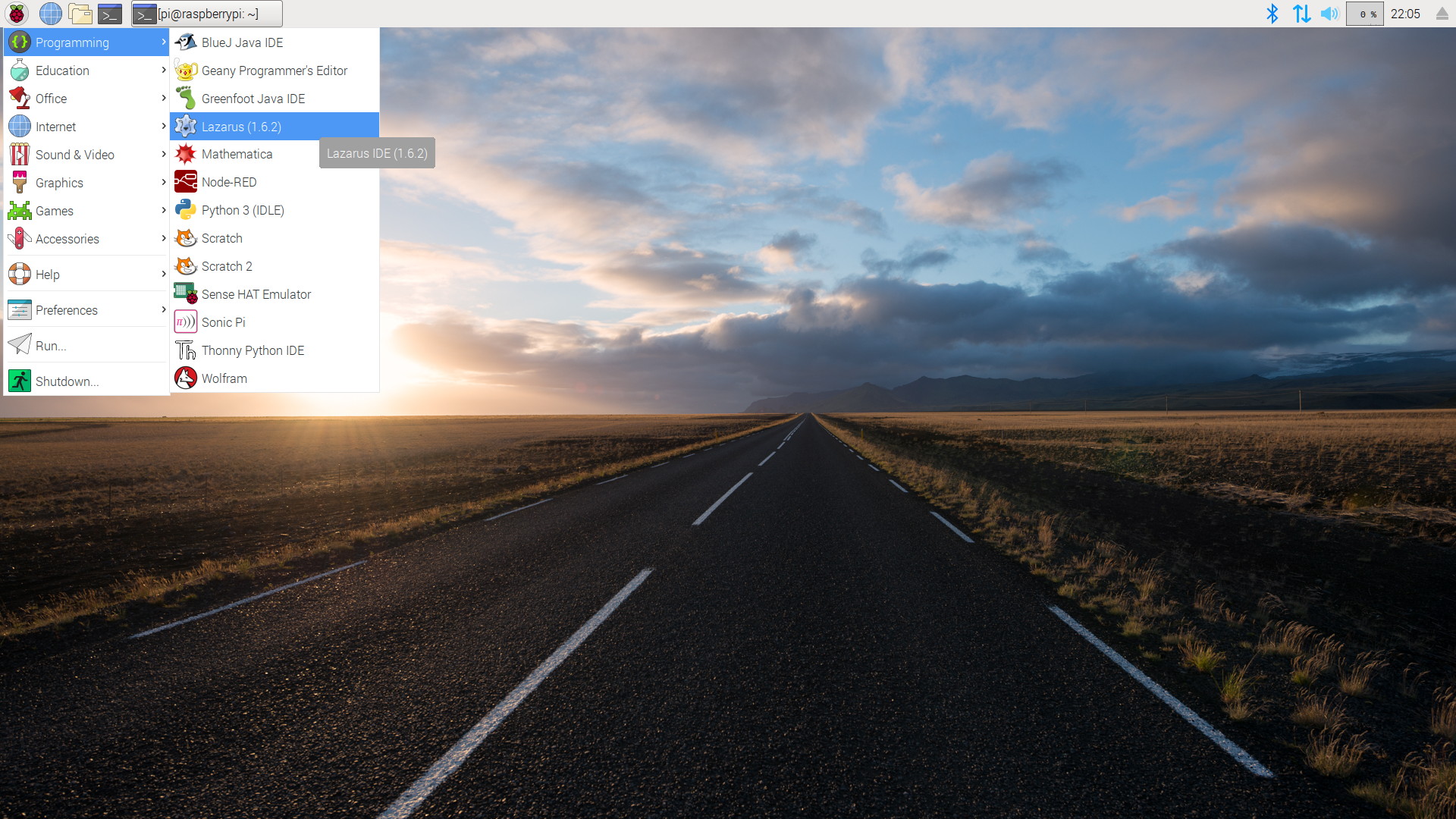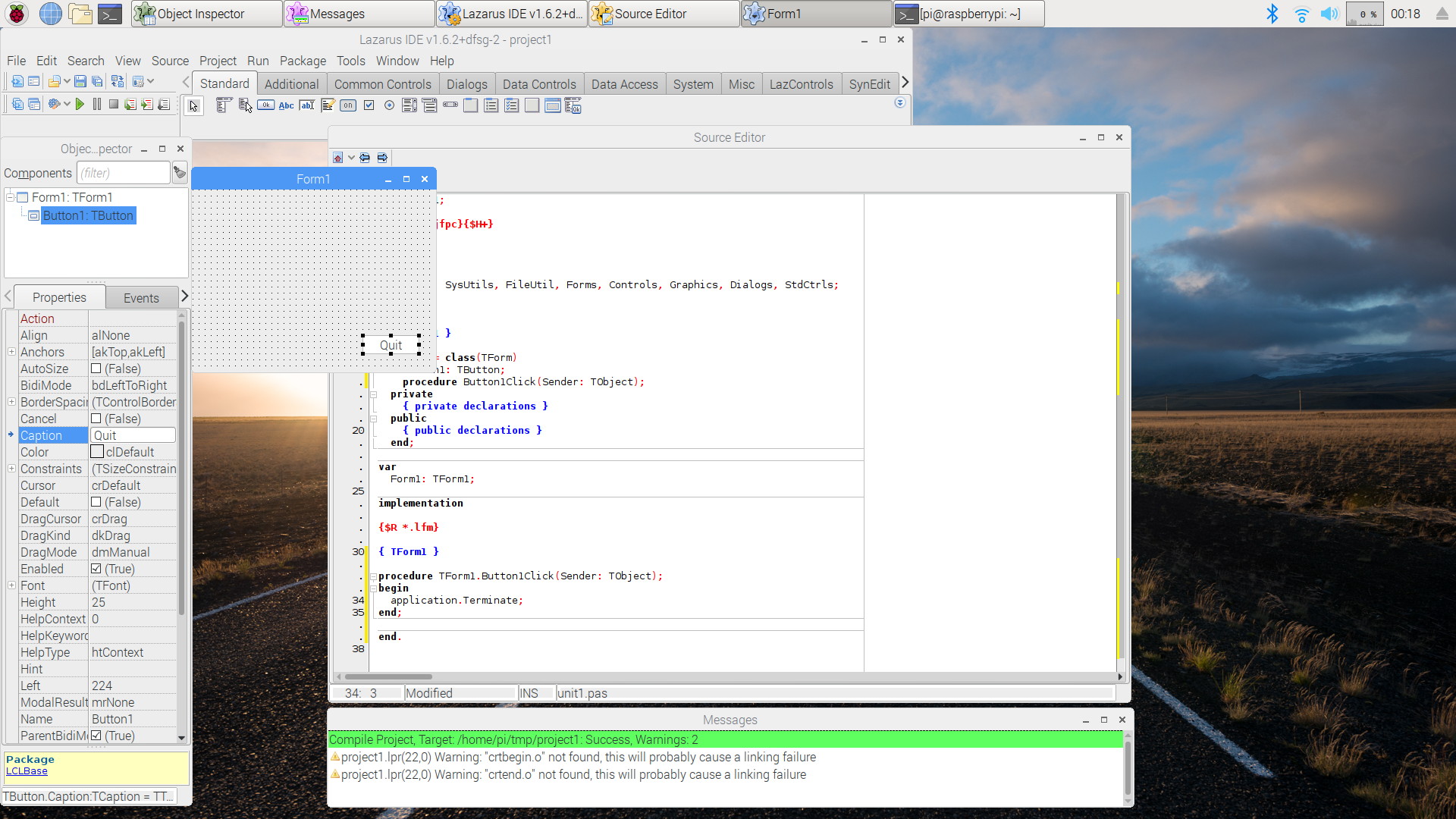Difference between revisions of "Raspbian"
Jwdietrich (talk | contribs) (Redirected page to Lazarus on Raspberry Pi) |
(Warned reader that this page is out of date.) |
||
| (21 intermediate revisions by 5 users not shown) | |||
| Line 1: | Line 1: | ||
| − | + | {{Raspbian(pg)}} | |
| + | {{Platform only|Raspberry Pi}} | ||
| + | |||
| + | {{ Note | Content here is quite out of date. As the Raspberry Pi OS is just another Debian based distribution, the reader is referred to [[Installing_Lazarus_on_Linux]] and [[Lazarus_on_Raspberry_Pi]], those page are kept up to date and contains everything you need. (Please don't update this page unless you are committed to maintaining it in the future) }} | ||
| + | |||
| + | '''Raspbian''', now called [https://www.raspberrypi.com/software/ Raspberry Pi OS], is a free operating system based on the [https://debian.org Debian] [[Linux]] distribution optimized for the [[Raspberry Pi]] hardware. Most historic and current versions of Raspbian support both [[Free Pascal]] and [[Lazarus]]. | ||
| + | |||
| + | == Installing Lazarus and Free Pascal == | ||
| + | |||
| + | === Graphical Installer on modern versions of Raspbian === | ||
| + | |||
| + | On modern versions of Raspbian installation is very easy. It can be performed with the PiPackage manager. You have to select simply "Add / Remove Software" in the global Preferences menu. | ||
| + | |||
| + | <gallery> | ||
| + | Installing FPC on Raspbian Stretch.jpeg|Step 1: Install Free Pascal with PiPackage. | ||
| + | Installing Lazarus on Raspbian Stretch.jpeg|Step 2: Install Lazarus | ||
| + | Running Lazarus from the "Programming" menu on Raspbian Stretch.jpeg|Lazarus is now available in the global "Programming" menu | ||
| + | Lazarus 1 6 on Raspbian Stretch.jpg|A simple session with Lazarus on Raspbian Stretch. | ||
| + | </gallery> | ||
| + | |||
| + | == Installing via the command shell on older versions of Raspbian == | ||
| + | |||
| + | === Installing Free Pascal === | ||
| + | Free Pascal is easily installed with the following shell commands: | ||
| + | |||
| + | <syntaxhighlight lang="bash"> | ||
| + | sudo apt-get update | ||
| + | sudo apt-get upgrade | ||
| + | sudo apt-get install fpc | ||
| + | </syntaxhighlight> | ||
| + | |||
| + | There are three modes to use Free Pascal on Raspbian: | ||
| + | |||
| + | * via the shell command <code>fpc</code>. This requires to enter a number of options along with the <code>fpc</code> command. | ||
| + | * via the shell command <code>fp</code>. This command starts a text-based IDE. | ||
| + | * via Lazarus, see below | ||
| + | |||
| + | === Installing Lazarus === | ||
| + | |||
| + | The steps to install Lazarus are very similar to those required for installing Free Pascal: | ||
| + | |||
| + | <syntaxhighlight lang="bash"> | ||
| + | sudo apt-get update | ||
| + | sudo apt-get upgrade | ||
| + | sudo apt-get install fpc | ||
| + | sudo apt-get install lazarus | ||
| + | </syntaxhighlight> | ||
| + | |||
| + | This installs a ready-to-use precompiled version of Lazarus, however not necessarily the newest one. | ||
| + | |||
| + | ==Compiling from sources== | ||
| + | |||
| + | The newest versions of Lazarus are distributed as source code. | ||
| + | |||
| + | To compile current FPC and Lazarus sources for Raspbian Buster (based on Debian 10 Buster), see [[Build current FPC and Lazarus for Raspbian]]. | ||
| + | |||
| + | |||
| + | In order to compile Lazarus from subversion sources see [http://www.michellcomputing.co.uk/blog/2012/11/lazarus-on-the-raspberry-pi/ Michell Computing: Lazarus on the Raspberry Pi] for details. The information there is somewhat outdated but still usable. | ||
| + | |||
| + | |||
| + | The easiest way to compile from source is to use [https://github.com/LongDirtyAnimAlf/Reiniero-fpcup fpcup] . See also [[fpcup]] in this wiki. | ||
| + | |||
| + | ==Screenshots== | ||
| + | <gallery> | ||
| + | File:Lazarus on Raspberry Pi Raspian Wheezy version 2012-10-28.png|Lazarus on Raspbian Wheezy | ||
| + | File:fp raspian.png|Free Pascal text mode IDE on Raspbian Wheezy | ||
| + | </gallery> | ||
| + | |||
| + | ==Hardware access== | ||
| + | See [[Lazarus on Raspberry Pi]] for details. | ||
| + | |||
| + | == External Links == | ||
| + | * [http://www.raspberrypi.org Raspberry Pi Foundation] | ||
| + | * [http://www.raspbian.org Official Raspbian site] | ||
| + | * [http://www.elinux.org/Lazarus_on_RPi Additional information on Lazarus and Raspberry Pi at eLinux.org] | ||
Latest revision as of 03:26, 12 November 2023
│
English (en) │
español (es) │
This article applies to Raspberry Pi only.
See also: Multiplatform Programming Guide
Raspbian, now called Raspberry Pi OS, is a free operating system based on the Debian Linux distribution optimized for the Raspberry Pi hardware. Most historic and current versions of Raspbian support both Free Pascal and Lazarus.
Installing Lazarus and Free Pascal
Graphical Installer on modern versions of Raspbian
On modern versions of Raspbian installation is very easy. It can be performed with the PiPackage manager. You have to select simply "Add / Remove Software" in the global Preferences menu.
Installing via the command shell on older versions of Raspbian
Installing Free Pascal
Free Pascal is easily installed with the following shell commands:
sudo apt-get update
sudo apt-get upgrade
sudo apt-get install fpc
There are three modes to use Free Pascal on Raspbian:
- via the shell command
fpc. This requires to enter a number of options along with thefpccommand. - via the shell command
fp. This command starts a text-based IDE. - via Lazarus, see below
Installing Lazarus
The steps to install Lazarus are very similar to those required for installing Free Pascal:
sudo apt-get update
sudo apt-get upgrade
sudo apt-get install fpc
sudo apt-get install lazarus
This installs a ready-to-use precompiled version of Lazarus, however not necessarily the newest one.
Compiling from sources
The newest versions of Lazarus are distributed as source code.
To compile current FPC and Lazarus sources for Raspbian Buster (based on Debian 10 Buster), see Build current FPC and Lazarus for Raspbian.
In order to compile Lazarus from subversion sources see Michell Computing: Lazarus on the Raspberry Pi for details. The information there is somewhat outdated but still usable.
The easiest way to compile from source is to use fpcup . See also fpcup in this wiki.
Screenshots
Hardware access
See Lazarus on Raspberry Pi for details.