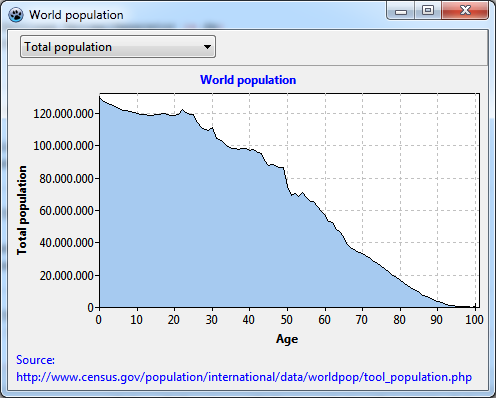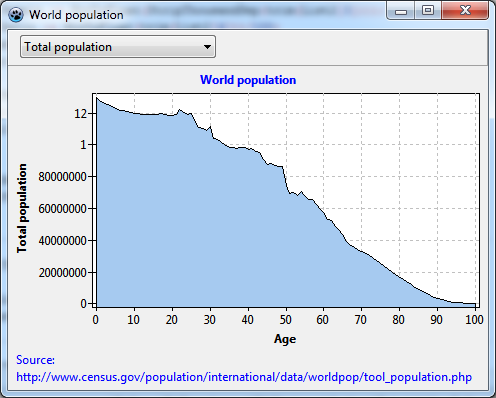TAChart Tutorial: Userdefined ChartSource
│
English (en) │
suomi (fi) │
Introduction
In this tutorial we use TAChart to plot the age distribution of world population. In doing this, you will learn
- how to work with an area series
- and, most of all, how to apply a user-defined chart source
As usual, we assume that you are familiar with Lazarus and the Object Pascal language and have some basic knowledge of the TAChart package that you would acquire by working through the Getting Started tutorial.
Preparation
Data
The site www.census.gov contains a wealth of demographic data. This link leads you directly to the data that we want to plot: world population as a function of age and gender.
Go to that page, select a year and click "submit". In the lower part of the window, you will see a table with the columns "Age", "Both Sexes Population", "Male population", "Female population", and "Sex ratio". Use the mouse to select the data in the table (including header) and copy them to the clipboard. Paste the data into a text editor and save as "population.txt".
Open Lazarus and create a new project. At first we have to load the data to make them available for plotting.
We define a TPopulationRecord and an array of type TPopulationArray to hold the data of the population table:
type
TPopulationRecord = record
Age: Integer;
Total: Double;
Male: Double;
Female: Double;
Ratio: Double;
end;
TPopulationArray = array of TPopulationRecord;
Now let's read the file. Have a look at the unit population.pas in the Source Code section of this tutorial. You will find there a
procedure LoadPopulationData(const AFilename:string; var Data:TPopulationArray)
which does the file reading and stores the data in a TPopulationArray.
Just include the unit population in your uses list to get access to this procedure. Add a variable PopulationData of type TPopulationArray to the private section of the main form. Now we have everything ready to call LoadPopulationData from the form's OnCreate event handler. This will read our data file into the array PopulationData.
uses
..., population;
type
TForm1 = class(TForm)
// ...
private
PopulationData : TPopulationArray;
// ...
end;
const
POPULATION_FILE = 'population.txt';
procedure TForm1.FormCreate(Sender: TObject);
begin
LoadPopulationData(POPULATION_FILE, PopulationData);
end;
Compile to check for obvious errors. You may get a runtime error on that the data file cannot be found. This is because our data file is assumed to reside in the same directory as the exe file. To fix this, either change the constant POPULATION_FILE to the correct storage location, or copy "population.txt" to the exe folder. Now the program should run fine, you will see an unspectacularly empty form, though.
Combobox as category selector
The file contains various categories: total, male, and femal population, as well as male-to-female ratio. Why not display these data in our chart?
To prepare for this,
- add a panel to the form, align it to
alTop, and delete its caption. - Add a combobox to this panel, set its
StyletocsDropdownList, add the strings "Total population", "Male population", "Female population", and "Ratio male/female (%)" to theItemsproperty, and setItemIndexto 0.
Preparing TChart
Now we are finished with preparations, and it's time for charting...
- Add a
TChartcomponent to the form, align it toalClient. - Set the chart's
BackColortoclWhiteand theGrid.Colorof each axis toclSilver. - Get axis titles shown by setting
LeftAxis.VisibleandBottomAxis.Visibletotrue. - Set the caption of the bottom axis to "Age", and that of the left axis to "Total population" (or leave it empty - we will later replace it at runtime by the selected item of the combobox).
- Use the text "World population" as the chart's title.
- Set these font styles to
fsBold. - Maybe it is a good idea to display our data reference in the footer - the chart property
Footcan be used for that. Note that the property editor ofFoot.Text(as well as that ofTitle.Text) allows to enter linefeeds for multi-lined titles.
Creating an area series
This time, we want to display our data as an area series. This type of series connects the data points as in a line series, but also fills the area underneath by a given color. It is very common to display demographic data, like a population pyramid, in this way.
So, add a TAreaSeries to the chart. As usual, you don't see it at this time because it does not yet have any data. But we can prepare some properties:
- Set its
SeriesColortoclSkyBlue. This is the fill color of the area series. - Hide the vertical connecting lines by setting the
AreaLinesPentopsClear. - If you want you can also change
ConnectTypetoctStepXYorctStepYXto get a step effect.
Later, when the series has data, you should play around with these and other properties to see what they do.
User-defined chart source
Now, how do we get our data to the area series?
The first idea might be iterate through our PopulationData array and copy the data to the series by means of AddXY calls, like this:
var
i: Integer;
begin
for i:=0 to High(PopulationData) do
Chart1AreaSeries1.AddXY(PopulationData[i].Age, PopulationData[i].Total);
end;
The disadvantage of this approach is that we would have the data in memory twice: in the PopulationData array and in the series - not so good: we would be wasting memory, and we would have to synchronize both storages when data points are added, deleted or edited.
To avoid this, we add a TUserDefinedChartSource to the form, it is the third or fourth icon from the left in the Chart component palette. This chart source is made to interface to any kind of data storage, the source itself does not store any data. You just have to write an event handler for OnGetChartDataItem in order to transfer the data. For this purpose, the event takes a var parameter AItem of type TChartDataItem that is defined as follows (with elements omitted that are not needed here):
type
TChartDataItem = object
X, Y: Double;
// ...
end;
The fields X and Y are the coordinates of the data point.
Now we write the event handler for OnGetChartDataItem:
procedure TForm1.UserDefinedChartSource1GetChartDataItem(
ASource: TUserDefinedChartSource; AIndex: Integer; var AItem: TChartDataItem);
begin
AItem.X := PopulationData[AIndex].Age;
case Combobox1.ItemIndex of
0: AItem.Y := PopulationData[AIndex].Total;
1: AItem.Y := PopulationData[AIndex].Male;
2: AItem.Y := PopulationData[AIndex].Female;
3: AItem.Y := PopulationData[AIndex].Ratio;
end;
end;
AIndex is the index of the datapoint which is queried. Since both chart source and our PopulationData array begin at index 0 we just look into our data array at this index and copy the data to the corresponding elements of the AItem. Note that we pick the y coordinate according to what is selected in the combobox. In this way, the UserDefinedChartSource can provide a multitude of data.
There are still some important things to do:
- Tell the series to use the UserDefinedChartSource instead of the built-in source. For this purpose, we point the series' property
SourcetoUserDefinedChartSource1. - Tell the UserDefinedChartSource how many data points the external data array contains. We have to enter this number in the property
PointsNumberof the UserDefinedChartSource. The data count is known after our procedureLoadPopulationDatahas finished. So we add a line which setsPointsNumbercorrectly to theFormCreatemethod afterLoadPopulationDatais called. - Since the UserDefinedChartSource does not know anything about the structure of the external data we have to notify it whenever data are available or have been changed. We do this by calling
UserDefinedChartSource1.Resetat an appropriate place. Sometimes you are lucky that some other method may have done this already. But keep in mind that whenever a chart with a UserDefinedChartSource does not behave as you expect there is a chance that you may have forgotten to callReset. To see what happens let's "forget" to callResetfor the moment.
Fine-tuning
Compile the project in this stage. Not too bad, some flaws, though.
- The labels of the y axis are strange. Why do they jump from 80000000 to 1, and then to 12? This seems to be due to a bug of the
Formatfunction for large numbers in some FPC versions. If you have that issue as well, simply change the propertyLeftAxis.Marks.Format. This string is passed to theFormatfunction to convert numbers to strings. The format specifier "%.0n" for example avoids that conversion error and, additionally, adds nice thousand separators to the labels which makes them much more readable. However, be aware that the "0" cuts off any decimals. Therefore, you should use this format specifier only for large numbers. - There is a small gap between the y axis and the filled area series. Similarly, the filled area reaches a bit below the x axis. This is caused by the property
Marginsof the chart. This property is usually quite helpful to create an empty area near the plot axes, free from overlapping symbols and marks labels. But here, it is unfavorable. So just setChart.Margins.LeftandChart.Margins.Bottomto 0. - Ah, and the combobox is not working yet. We need to assign a handler for its
OnSelectevent. What does it have to do? Well, when another combobox item has been selected the UserDefinedChartSource reports a different y value to the series - that's what we want. But how we get theOnGetChartDataItembeing called? Just by redrawing the chart! When the series is redrawn it always has to query the data from the chart source, so it will get the updated data automatically. OK - let's callChart1.Invalidate:
procedure TForm1.ComboBox1Select(Sender: TObject);
begin
Chart1.Invalidate;
end;
When you compile and select another combobox item you will find that the series does nicely update to the selected category. But the axis is frozen, it should rescale automatically. Is this a bug?
No. A few lines above, it was said that whenever a chart with a UserDefinedChartSource does not behave as expected there is a chance that you may have forgotten to call UserDefinedChartSource.Reset. That's it: we replace the Invalidate by the Reset.
And we can fix another issue: the caption of the y axis should change whenever a different category is selected. For this, we copy the text of the selected combobox item to the chart's LeftAxis.Title.Caption. We add a corresponding line the the combobox OnSelect event handler:
procedure TForm1.ComboBox1Select(Sender: TObject);
begin
Chart1.LeftAxis.Title.Caption := Combobox1.Items[Combobox1.ItemIndex];
UserDefinedChartSource1.Reset;
end;
Now switching of data categories by the combobox is working fine.
A minor flaw left: Since our y data do not contain a 0 the y axis does not begin at 0 due to the automatic axis scaling. But it would be nice if there were a zero. For this, we must partially turn off automatic axis scaling. The Chart.Extent defines a rectangle for the minimum and maximum x and y values. When we set Chart.Extent.UseYMin to true, the y axis minimum is taken from the value of Chart.Extent.YMin, and this is 0 by default. Therefore, we have our zero back.
But there is another small problem now: the lowest grid line is drawn on top of the x axis. First of all, the black lines that we see as axes are not the axes themselves, but belong to the frame drawn around the plotting area by default. You can test this by setting Chart1.Frame.Visible temporarily to false. For the axes, there is a property AxisPen where the "true" axis line can be turned on by AxisPen.Visible = true. After after doing this, the x axis is still a dashed line. This is caused by the drawing sequence. By default, the y axis, along with its grid, is drawn after the x axis. If you want to have the x axis drawn first you go to the object tree and drag the x axis above the y axis.
When you compile the chart is perfect.
Source code
For Lazarus v2.1+ you can find the source code of this tutorial project in folder components/tachart/tutorials/population1 of your Lazarus installation. For older versions, copy and paste the following code to the corresponding files.
Project file
program project1;
{$mode objfpc}{$H+}
uses
{$IFDEF UNIX}{$IFDEF UseCThreads}
cthreads,
{$ENDIF}{$ENDIF}
Interfaces, // this includes the LCL widgetset
Forms, Unit1, tachartlazaruspkg, population
{ you can add units after this };
{$R *.res}
begin
RequireDerivedFormResource := True;
Application.Initialize;
Application.CreateForm(TForm1, Form1);
Application.Run;
end.
population.pas
unit population;
{$mode objfpc}{$H+}
interface
uses
Classes, SysUtils;
type
TPopulationRecord = record
Age: Integer;
Total: Double;
Male: Double;
Female: Double;
Ratio: Double;
end;
type
TPopulationArray = array of TPopulationRecord;
procedure LoadPopulationData(const AFileName: String; var Data: TPopulationArray);
implementation
procedure LoadPopulationData(const AFileName: String; var Data: TPopulationArray);
function StripThousandSep(const s: String): String;
var
i: Integer;
begin
Result := s;
for i:=Length(Result) downto 1 do
if Result[i] = ',' then
Delete(Result, i, 1);
end;
var
List1, List2: TStringList;
i, j, n: Integer;
s: String;
ds: char;
begin
ds := FormatSettings.DecimalSeparator;
List1 := TStringList.Create;
try
List1.LoadFromFile(AFileName);
n := List1.Count;
SetLength(Data, n-2);
FormatSettings.DecimalSeparator := '.';
List2 := TStringList.Create;
try
List2.Delimiter := #9;
List2.StrictDelimiter := true;
j := 0;
for i:=2 to n-1 do begin
List2.DelimitedText := List1[i];
s := List1[i];
with Data[j] do begin
if i < n-1 then
Age := StrToInt(trim(List2[0]))
else
Age := 100;
Total := StrToFloat(StripThousandSep(trim(List2[1])));
Male := StrToFloat(StripThousandSep(trim(List2[2])));
Female := StrToFloat(StripThousandSep(trim(List2[3])));
Ratio := StrToFloat(trim(List2[4]));
end;
inc(j);
end;
finally
List2.Free;
end;
finally
FormatSettings.DecimalSeparator := ds;
List1.Free;
end;
end;
end.
Unit1.pas
unit Unit1;
{$mode objfpc}{$H+}
interface
uses
Classes, SysUtils, FileUtil, TAGraph, TASources, TASeries, Forms, Controls,
Graphics, Dialogs, ExtCtrls, StdCtrls, population, TACustomSource;
type
{ TForm1 }
TForm1 = class(TForm)
Chart1: TChart;
Chart1AreaSeries1: TAreaSeries;
ComboBox1: TComboBox;
Panel1: TPanel;
UserDefinedChartSource1: TUserDefinedChartSource;
procedure ComboBox1Select(Sender: TObject);
procedure FormCreate(Sender: TObject);
procedure UserDefinedChartSource1GetChartDataItem(
ASource: TUserDefinedChartSource; AIndex: Integer;
var AItem: TChartDataItem);
private
{ private declarations }
PopulationData: TPopulationArray;
public
{ public declarations }
end;
var
Form1: TForm1;
implementation
{$R *.lfm}
const
POPULATION_FILE = 'population.txt';
{ TForm1 }
procedure TForm1.FormCreate(Sender: TObject);
begin
LoadPopulationData(POPULATION_FILE, PopulationData);
UserDefinedChartSource1.PointsNumber := Length(PopulationData);
Chart1.LeftAxis.Title.Caption := Combobox1.Items[Combobox1.ItemIndex];
end;
procedure TForm1.ComboBox1Select(Sender: TObject);
begin
Chart1.LeftAxis.Title.Caption := Combobox1.Items[Combobox1.ItemIndex];
UserDefinedChartSource1.Reset;
end;
procedure TForm1.UserDefinedChartSource1GetChartDataItem(
ASource: TUserDefinedChartSource; AIndex: Integer; var AItem: TChartDataItem);
begin
AItem.X := PopulationData[AIndex].Age;
case Combobox1.ItemIndex of
0: AItem.Y := PopulationData[AIndex].Total;
1: AItem.Y := PopulationData[AIndex].Male;
2: AItem.Y := PopulationData[AIndex].Female;
3: AItem.Y := PopulationData[AIndex].Ratio;
end;
end;
end.
Unit1.lfm
object Form1: TForm1
Left = 342
Height = 360
Top = 128
Width = 480
Caption = 'World population'
ClientHeight = 360
ClientWidth = 480
OnCreate = FormCreate
Position = poScreenCenter
LCLVersion = '1.1'
object Panel1: TPanel
Left = 0
Height = 36
Top = 0
Width = 480
Align = alTop
ClientHeight = 36
ClientWidth = 480
TabOrder = 0
object ComboBox1: TComboBox
Left = 12
Height = 23
Top = 5
Width = 196
ItemHeight = 15
ItemIndex = 0
Items.Strings = (
'Total population'
'Male population'
'Female population'
'Ratio male/female (%)'
)
OnSelect = ComboBox1Select
Style = csDropDownList
TabOrder = 0
Text = 'Total population'
end
end
object Chart1: TChart
Left = 0
Height = 324
Top = 36
Width = 480
AxisList = <
item
Grid.Visible = False
Alignment = calRight
AxisPen.Visible = True
Marks.Visible = False
Minors = <>
end
item
Grid.Color = clSilver
Alignment = calBottom
AxisPen.Visible = True
Minors = <>
Title.LabelFont.Style = [fsBold]
Title.Visible = True
Title.Caption = 'Age'
end
item
Grid.Color = clSilver
AxisPen.Visible = True
Marks.Format = '%.0n'
Marks.Style = smsCustom
Minors = <>
Title.LabelFont.Orientation = 900
Title.LabelFont.Style = [fsBold]
Title.Visible = True
end>
BackColor = clWhite
Extent.UseYMin = True
Foot.Alignment = taLeftJustify
Foot.Brush.Color = clBtnFace
Foot.Font.Color = clBlue
Foot.Text.Strings = (
'Source:'
'http://www.census.gov/population/international/data/worldpop/tool_population.php'
)
Foot.Visible = True
Margins.Left = 0
Margins.Right = 0
Margins.Bottom = 0
Title.Brush.Color = clBtnFace
Title.Font.Color = clBlue
Title.Font.Style = [fsBold]
Title.Text.Strings = (
'World population'
)
Title.Visible = True
Align = alClient
ParentColor = False
object Chart1AreaSeries1: TAreaSeries
AreaBrush.Color = clSkyBlue
AreaLinesPen.Style = psClear
Source = UserDefinedChartSource1
end
end
object UserDefinedChartSource1: TUserDefinedChartSource
OnGetChartDataItem = UserDefinedChartSource1GetChartDataItem
left = 552
top = 152
end
end